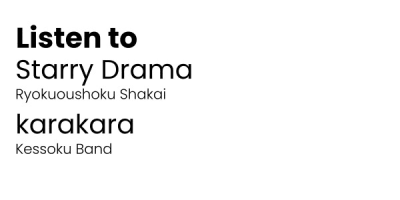
Easily add or replace audio!
Ryo Framework adds the ability to add or replace game audio and movies with zero file editing.
General Guide
- Create a Reloaded mod and add a Mod Dependency on Ryo Framework.
- In your mod's folder, create the folders: MOD_FOLDER/Ryo/P3R
- Place your audio or video files in this folder, or any sub-folders.
- Audio files are registered using their file name as the Cue Name.
Audio files should be encrypted with the base key and are recommend to be HCA (ADX also supported).
BGM Replacement + Adding
BGM Replacement Guide by NineNates: https://gamebanana.com/tuts/17170By default, Ryo will assume an audio file is meant to be played as BGM.
To replace a song, just name your audio file the Cue Name you want it to replace.
To see the Cue Names played by the game in real-time, enable Developer Mode in Ryo's Reloaded config.
Other Audio
Ryo can add or replace any kind of audio, but that audio might need different volumes, sound categories, or audio players to play correctly. You can create an Audio Config to specify how audio should be played.Audio Config
Customize audio settings per folder and/or file by creating an Audio Config.- Set audio settings for all audio in a folder by creating the file: config.yaml
- Set audio settings for a specific file by creating the file: FILE_NAME.yaml
You only need to set any settings that are different than the defaults and settings between all three levels are combined.
Available Settings
# P3R BGM Defaults# REQUIRED FOR NON-BGM AUDIO
# Set the ACB name the cue is from.
acb_name: 'bgm'
# Override using file name for cue name.
cue_name: 'Cue Name'
# What audio player to play audio with.
# For replacing audio besides BGM, set the ID to -1.
# -1 will inherit the player of the replaced cue.
player_id: 0
# Category IDs to set on player when playing cue.
category_ids: [0, 13]
# Volume setting. Range: 0.0 to 1.0, maybe more but I didn't test.
volume: 0.15
sample_rate: 44100
num_channels: 2
P3R Sound Categories
Category Name,Category ID,VolumeBGM,0,1
SE,1,1
VOICE,2,1
SYSTEM,3,0.5
FIELD,4,1
EVENT,5,1
SKILL,6,0.5
FOOTSTEP,7,0.5
BATTLE,8,0.5
VOICE_EVENT,9,0.19999999
VOICE_BATTLE,10,0.19999999
MOTION_PC,11,0.5
MOTION_ENEMY,12,0.25
Configue_BGM,13,1
Configue_SE,14,1
Configue_VOICE,15,1
TownMap_Carrier,16,1
TownMap_Modulator,17,1
SYSTEM_STREAM,18,0.5
Jamming_Carrier,19,1
Jamming_Modulator,20,1
RankUp_Carrier,21,1
RankUp_Modulator,22,1
FIELD_ATK,23,1
VOICE_EVENT_GAYA,24,0.19999999
A_EVT_SUBTITLES,25,?
Replacing and Randomizing Movies
Replace/add new files for movies either by:- Adding a
.usm
to
MOD_FOLDER/Ryo/P3R
with the same name as the game file (ex:
MS_Event_Main_100_010_M_Movi.usm
) - Creating a folder with the same name as as the game file (ex:
MS_Event_Main_100_010_M_Movi.usm
but as a folder ) . Any files added to that folder will be assigned to the file.
IRyoApialso has a
AddMoviePathfor conditionally adding new files/folders.

