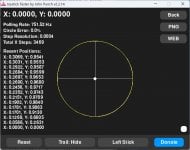General Information
Something Stylish
The packaging for the Manba One isn't anything special, being made of an outer sleeve and a fairly plain black box. Inside you'll find the controller, its dock, and the USB A dongle in a plastic housing, and under that are a few extras. Of note, you also get a non-braided USB A to USB C cable and a set of two taller analogue stick caps.
Getting the controller out of the box I really fell in love with the larger aesthetic. The white model I have on hand features this smooth transparent faceplate with a really clean and almost industrial design under it. There's obviously more here than just the looks though. To get a few things out of the way, you have a standard controller layout with Xbox-style face buttons. On the front you'll find all the buttons you'd expect on a modern Xbox controller, with your Start, Back, Screenshot, and Home buttons all tucked away quite neatly under the D-Pad and right stick. This is an incredibly plastic controller, though has some decent weight to it as to feel substantial in your hands. One area I was slightly disappointed in was the silver colored buttons; though they do look fine, my mind somewhat expects them to be metal. Silver plastic comes off looking and feeling a touch cheap to me, and my hands expect a different button feel based on the look of the controller. I'd have much preferred these be white to stay in line with the rest of the buttons, or better yet actually just be metal.
In terms of the larger button feel the controller is a mixed bag for me, though I can certainly appreciate what they were going for. The face buttons each feature mechanical switches with a fairly instantaneous click to them, followed by a bit of travel afterwards to cushion the button press. It's a solid implementation of mechanical switches, even if I do personally prefer what PowerA opted for with having a bit of travel before the click signaling button actuation. The benefit here is that the buttons feel more responsive because of that early click; it's something I did get used to.
On the top of the controller we see a pair of shoulder buttons with a nice bump to them, with a set of Hall effect triggers that find themselves among the most satisfying I've used to date. You get a reasonable amount of travel distance to them, with the motion feeling incredibly smooth, and bottoming out really rigidly. Some controllers I've been using a lot lately, like Gulikit's KK3 Pro, have something of a mushy bottom out that can just fade to the back of your mind if it's the controller you use daily. Switching from that over to this really does give me an appreciation for something so small. Assisting these triggers you also have a switch accessible for each of them to limit their movement range. It does feel a bit of a shame to only see one option here, with it limiting the range to around 50% of what it would otherwise be capable of, but it is certainly better than nothing. It really helps when using the controller on the Switch where these triggers are expected to be digital.
Looking to the back of the controller we get four mappable action buttons marked M1 through M4. As is fairly standard with modern controllers, these buttons can each be mapped to any other button on the controller; they aren't standalone buttons that could be used for something like emulator hotkeys. Though you're limited to just the standard assortment of buttons, it was a pleasant surprise to see the ability to create simple macros here. With each button capable of a string of up to 20 inputs, it's something pretty fun to mess with... Even if I haven't quite found a practical use for it myself. I feel like Manba did a really good job with the bottom two of this cluster, but I just couldn't find a way to comfortably use the top two. For them to be comfortable for me they'd probably need to extend out a little more and wrap into the grip of the controller. I can see they're positioned slightly too high for that to be feasible, which I suppose is why we're left with what we have here.
Both analogue sticks, much like the triggers, are Hall effect, and again are some of the smoothest I've used. The stick caps are a good height for me, though you do always have those two additional stick caps in the box if you want to tweak the experience a touch. A small thing to note, but I do appreciate that the stick caps have plastic clips on the end to secure them to the sticks themselves. These are easy enough to pry off if you're trying to remove them, but offer that touch of extra security that means the caps are much less likely to just come loose on their own.
Last up of the standard controls is the D-Pad, and I really don't know where I stand on this one. On paper this is everything I usually like. Aesthetically it's not too different to what you'd find on an Xbox Series controller, with the actual button press offering a more muffled click that still manages to feel quite precise. Though I had no problems using it for minor menu navigation, I just couldn't get on with it for more D-Pad centric games like platformers. To be completely fair, I can't exactly put into words why this is. My best explanation for it is that the muffled click isn't something I'm used to with such a short travel distance. I always feel D-Pads are one of the most subjective parts of a controller either way; this one just doesn't gel with me.
Looking past the controller itself, I do just want to touch on the dock that's included too; mostly because it's not what I would consider to be the ideal implementation of such a setup. To their credit, there is a dock, and it is well-built and holds the controller well. When plugged into a power source via its USB C port, it'll happily charge the controller when placed onto it. Those are the positives. Where there is some disappointment is in the lack of USB pass-through capabilities here. Unlike 8BitDo's Ultimate Controller that lets you plug the USB dongle into it to use the dock itself as a dongle and charging cradle with one USB C cable, you'll need to plug in the dongle separately here. It's so close to an ideal design, with there actually being a slot in the bottom of the dock to store the dongle when not in use. As it is now, I have the dock plugged into a USB port of a power strip and it works fine. It's just not as good as it could have been. It also makes a really loud beeping sound when you put the controller onto it that to my knowledge can't be disabled. That gets annoying quickly too.
The included USB dongle works incredibly simply, though has something of an amusing quirk that I just wanted to mention somewhere. It has no sync button and will always be in pairing mode when plugged in and not connected to a controller. Why is this worth tacking onto the end of this section to talk about though? Well it's not just looking for the Manba One to pair to. It'll actually pair with any Switch controllers you might have lying around, or any controllers masquerading as an official Switch Pro controller. You can imagine my confusion when I realised my KK3 Pro was connected to a PC without Bluetooth as I tried to pair it with my Switch. I've personally tested this "functionality" with Nintendo's official Pro Controller and both the KK3 Standard and Pro from Gulikit, and they connect with no issues once put into pairing mode themselves. If you happen to be using a system without Bluetooth, this could actually be something of a benefit, though I'll leave that up for debate.
The Headline Act
Buttons and the like aside, the headline feature of the Manba One is undoubtedly the screen slapped right in the middle of the controller. To cut a long story short, I like it a lot. What Manba have managed here is to take all the secondary driver software you usually see me complaining about and just throw it into the controller itself. This is something I've commented on with companies like PowerA in reviews, with it often falling a little short for how clunky it can be to operate when all the feedback has to come from the controller itself. A screen is the perfect solution; it's probably overkill in fact.
The screen shows everything you'd want to see. You get a visual when it's trying to pair or connect, it'll show you which mode the controller is currently in out of the PC, Switch, Android, and iOS configurations available, and it'll show you the current battery level at a glance. To go deeper into the menus, you need to hold the Home button for three seconds. After doing this, the controller's inputs will be redirected from whatever it's connected to to the on-screen display. You navigate the menu using the D-Pad or analogue sticks, with you confirming inputs or going back with Start and Back respectively. It's not a complex system at all, with the menu feeling surprisingly responsive for what it is. A part of me wishes it were a touch screen for that extra step up in interactivity, but that kind of thing is by no means a necessity.
On the controller itself you're able to store four separate configurations, with each of these letting you swap any of the face buttons, assign an up to 20 button macro to each of the back buttons, set analogue stick curves and dead zones, set trigger limits and dead zones, and customise vibration strength. On top of this you also get calibration tools for the sticks, triggers, and motion controls, and even a simple button tester. In terms of software I've really been left wanting nothing, and it's something Manba really should be commended for. Is the screen something of a gimmick? Sure. Do they put it to work either way? Absolutely.
Synthetic Testing
I've been using the Manba One for a few weeks now and have really been enjoying the experience. Of course there will be some out there wanting numbers to look at and compare with other controllers out there. As with the OPS v3 I covered a little while ago, I will make clear that I'm not equipped to do the full range of testing that's possible on controllers like this. If you're wanting to go more in depth, I'd encourage you to check out Gamepadla to look at the results of those using GPDL devices to properly measure latency.
Having said all of that, I can at the very least use Gamepadla's polling tool and John Punch's Joystick Tester for a few basic measurements.
One Worth Buying?
The Manba One has been a controller I've thoroughly enjoyed using, and I don't really have an issue in recommending it. It's feature rich with a gimmick that's put to good use, while being versatile in its connectivity and an all-round great controller to use daily. At $70 it's certainly not the cheapest, but it does at least have the feature set to compete with other controllers at that higher price point. At the time of writing it is currently available for $56, which does push it into a much more favourable price bracket.
If you're interested in picking up the controller for yourself, you can find links below for the official store and US Amazon page: