Has been reports of the public PegaScape site suffering crashes and been offline, so I decided to create a Step by step tutorial about building the Pegascape Source and running it on Self Hosted mode.
Tried on Windows Using MSYS but no avail because NPM INSTALL for PegaScape Repo is not supported on Win32:

works on ANY OS but win32 !!
Then I created a Ubuntu Virtual Machine, open a Terminal window and run the commands:
you need Python 2 on the system, so installed python2 and created an alias to python
Using the recommendation of @xradeon , installed the node and npm, 9.11.2 & 5.6.0 versions respectively (https://gbatemp.net/threads/pegascape-alternative.650182/post-10372685)
You need some base packages installed, curl to download the specific NPM version script, git to clone the repo, make and g++ to build the source
In order to use a specific NPM version, I followed the instructions on https://stackoverflow.com/questions...l-a-specific-version-of-node-on-ubuntu-debian (Answer 56):
As instructed by the README.MD on the original repo: https://github.com/noahc3/PegaScape#self-hosting
after install NodeJS & NPM, executed the next commands to clone the repo and build using NPM:
on my system systemd-resolved was running so I had to stop it to be able to run integrated DNS
As we are using a specific version of NPN which is installed for the user not system wide, if you use the command
you get the "command not found" error

so you need to execute it with full path:
Now the PegaScape server is running self hosted
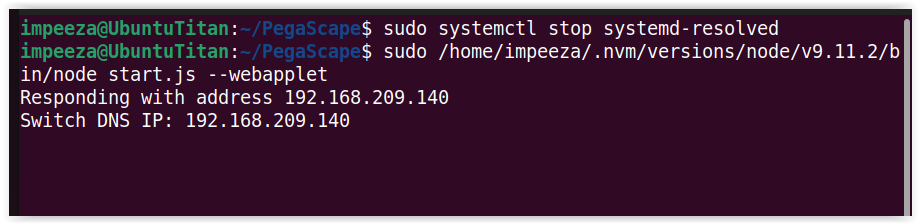
To close the PegaScape site, you type
and press [ENTER]
Tested on a 4.1.0 console and works fine.
If you want to use caffeine is recommended to leave out the parameter
since that one is for fake news and might cause the problem using caffeine.
Remember there are another parameters to start.js:
To enable fake internet, allowing the Switch to pass the connection test and load things like Fake News.
if the detected IP address for the HTML server is not preffered.
if the detected IP address for the DNS server is not preffered.
if you want to disable the internal DNS server and use something else (dnsmasq, bind, etc).
Tried on Windows Using MSYS but no avail because NPM INSTALL for PegaScape Repo is not supported on Win32:
works on ANY OS but win32 !!
Then I created a Ubuntu Virtual Machine, open a Terminal window and run the commands:
you need Python 2 on the system, so installed python2 and created an alias to python
Bash:
sudo apt update
sudo apt install python2
alias python=/usr/bin/python2Using the recommendation of @xradeon , installed the node and npm, 9.11.2 & 5.6.0 versions respectively (https://gbatemp.net/threads/pegascape-alternative.650182/post-10372685)
You need some base packages installed, curl to download the specific NPM version script, git to clone the repo, make and g++ to build the source
Bash:
sudo apt install curl git make g++
Bash:
cd ~
curl [URL]https://raw.githubusercontent.com/creationix/nvm/master/install.sh[/URL] | bash
source ~/.nvm/nvm.sh
nvm install 9.11.2
node --version
npm --versionAs instructed by the README.MD on the original repo: https://github.com/noahc3/PegaScape#self-hosting
after install NodeJS & NPM, executed the next commands to clone the repo and build using NPM:
Bash:
cd ~
git clone [URL]https://www.github.com/noahc3/PegaScape[/URL]
cd ~/PegaScape/
npm install
Bash:
sudo systemctl stop systemd-resolvedsudo nodeyou get the "command not found" error
so you need to execute it with full path:
Bash:
sudo /home/impeeza/.nvm/versions/node/v9.11.2/bin/node start.js --webappletTo close the PegaScape site, you type
.exitand press [ENTER]
Tested on a 4.1.0 console and works fine.
If you want to use caffeine is recommended to leave out the parameter
--webappletsince that one is for fake news and might cause the problem using caffeine.
Remember there are another parameters to start.js:
--webapplet:To enable fake internet, allowing the Switch to pass the connection test and load things like Fake News.
--ip <html_server_ip_override>if the detected IP address for the HTML server is not preffered.
--host <dns_server_ip_override>if the detected IP address for the DNS server is not preffered.
--disable-dnsif you want to disable the internal DNS server and use something else (dnsmasq, bind, etc).

