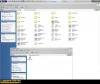
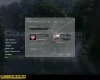

This is a brief tutorial on how to install and select any picture of your choice as a spray for Valve's Counter-Strike: Source.
Download the image you wish to use
Whether it is a picture you liked on the Internet, or one of our fantastic GB sprays, you can use any image as a spray. Two recommendations I would make:- Resolution should be 512x512 pixels, not as an exact requirement, but as a mere suggestion for best image quality
- Formats should ideally be .JPEG, .tga, .bmp, .gif or .vtf
Place the file in your cstrike folder
The spray folder itself can be located at: C:\Program Files (x86)\Steam\SteamApps\common\counter-strike source\cstrike\materials\vgui\logos or C:\Program Files\Steam\SteamApps\common\counter-strike source\custom\\[custom\_name]\materials\vgui\logos. That's where .vtf files go; if your spray is already in .vtf format, put it there.If it's a .tga/.jpg/.bmp/.gif save it in your CSTRIKE folder instead; upon following the next step, a .vtf copy of them should be automatically stored by the game in the logos folder.
Start CS:S and import the image as a spray
After starting the game, click on "options", then go to the "multiplayer" tab. Click on Import Spray and then browse your way to the folder in which your file is located.You will see the name of the picture file; select it, click open and then click OK.
Try the spray out
Connect to your favorite server. While aiming at a surface close enough to you, press T (default key) to spray the picture you imported. Have fun!P.S: If you change the spray while playing, you will have to reconnect to the server you're in, in order to see the change.

