
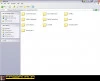
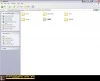
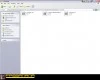
This Tutorial may be obvious and not needed for most of the people here, but since some people in my clan don't know how and I am tired of explaining it to individuals. For this tutorial I will be installing my own skin (ArK's Golden Revolver v2) as an example. This is my first tutorial, so here we go:
- Start by downloading the skin you want to install and use in game. For example, we will use my skin of the Golden Revolver. you can find the download link here (screenshot 1).
- Now go to your desktop (screenshot 2)
- Open your "My Computer" window, go to your Hard drive disk, Program files, Steam, Steamapps, and finally click on common. (screenshot 3)
The resulting file path so far should be:
C:\Program Files\Steam\steamapps\common - From there open up your Team Fortress 2 folder, go to tf, custom, my_custom_skins, then materials, models, weapons, c_items and c_revolver.
NOTE: If you have never installed a skin before it is likely that you will not have the folder inside custom, Models, Weapons, c_items or c_revolver folders in your program files. If they are missing, just make them. - Extract the skin files you downloaded from GB into the c_revolver folder and everything should be set. (screenshot 4)
NOTE: If the skin doesn't work, make sure there are no duplicate folders and make sure it is in the correct file path.
Your files for the Golden revolver skin should be extracted to C:\Program Files\Steam\steamapps\common\team fortress 2\tf\custom\my_custom_skins\materials\models\weapons\c_items\c_revolver

