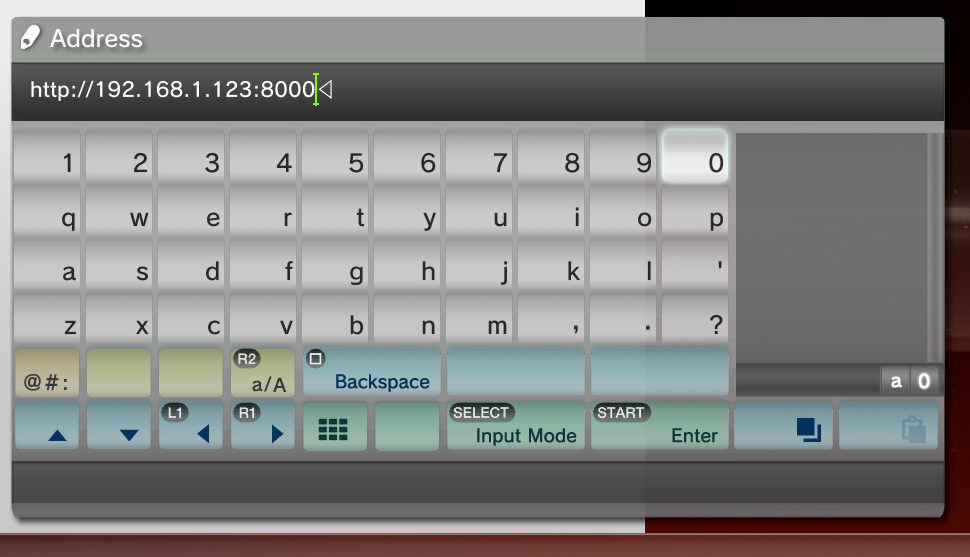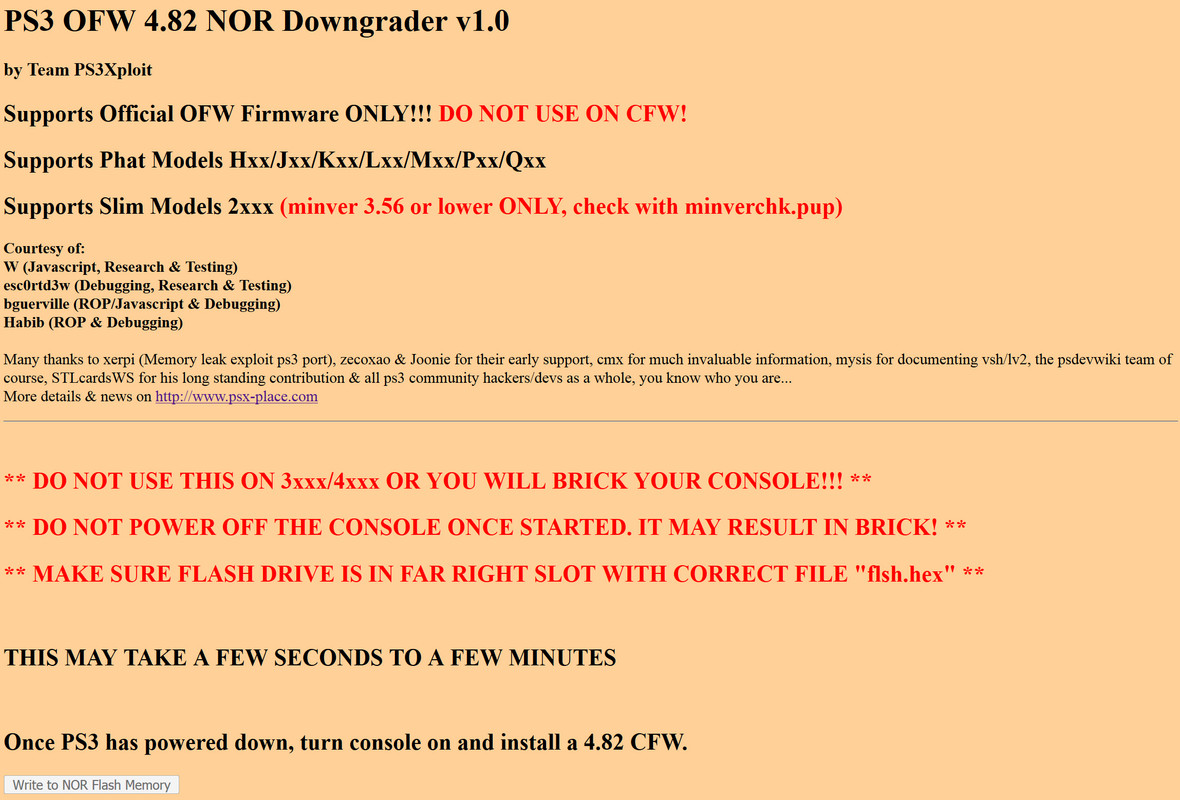PS3 4.82 CFW Installation Guide for Dummies
Welcome to my first Sony Playstation 3™ guide! I'll be covering the installation of Custom Firmware (CFW) on an Official Firmware (OFW) v4.82 console. CFW allows you to run unsigned code often called "Homebrew" on your PS3. Examples of the types of homebrew you can use are a multimedia video player, emulators, game backups and even a program that will remove the Cinavia DRM from the console.You can install CFW on your PS3 if it is a "Phat" or "Slim" model, but not on the "Super Slim" (top disc loading) models. Not all Slim PS3 are supported so you'll want to make sure to not to mess with the console or otherwise you'll "brick" (ruin) it. You also do not want to try to install the exploit covered in this guide on an already CFW PS3 system or you will "brick".
First off you're going to need to see if your PS3 can be hacked. You can do this by checking the minimum firmware version of your PS3. This is accomplished by running a fake update program on your PS3 that will display the minimum firmware. This method is by far fool proof as simply checking your consoles serial number can lead to assumptions based on what is known about the PS3 models.
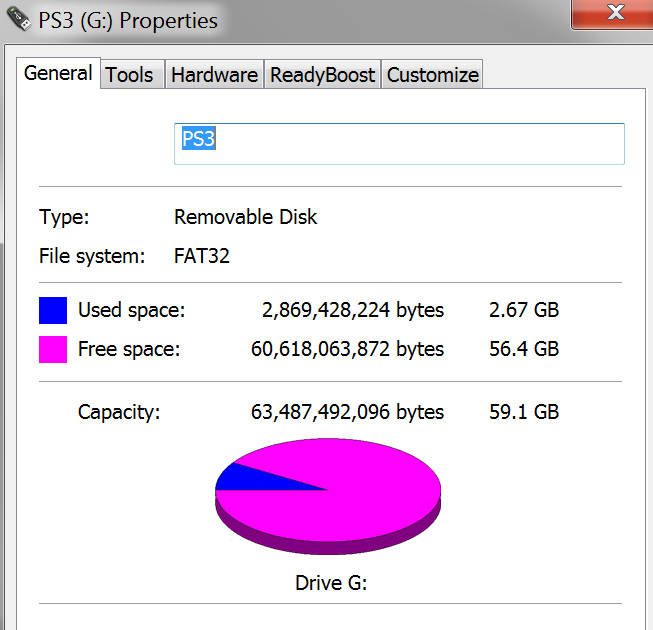
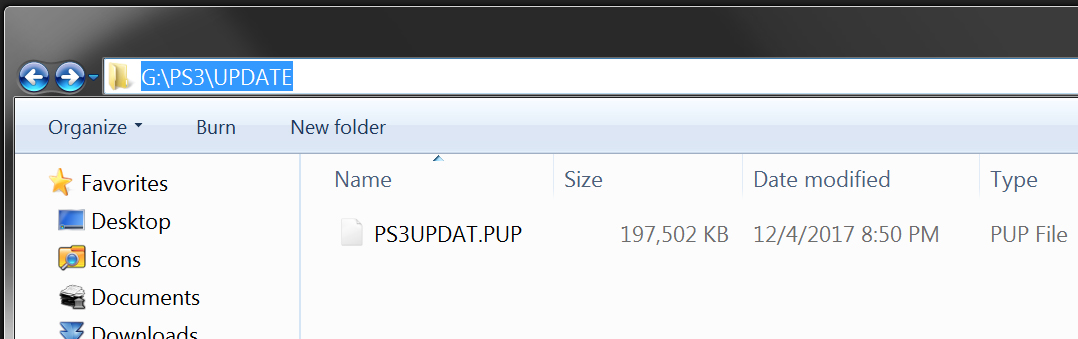

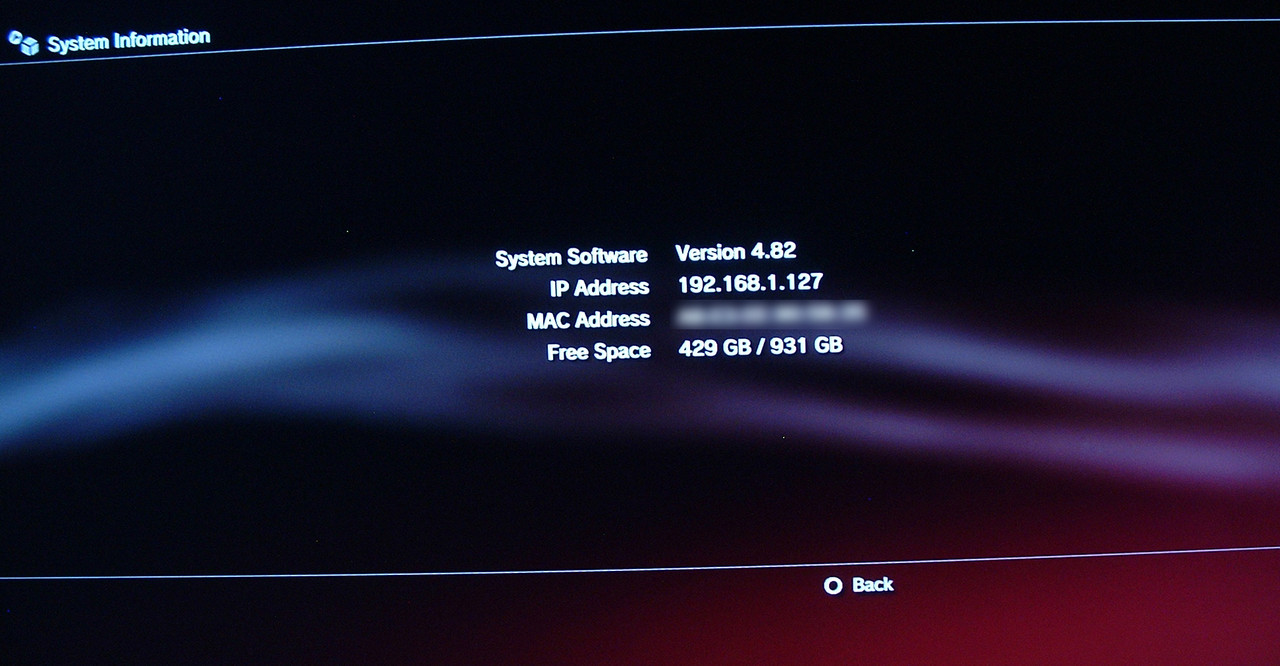
You'll follow the same steps you took for the MVC Firmware Checker, but this time instead of displaying the minver it will update your console (same deal; just copy the PS3UPDAT.PUP file from the 4.82 OFW archive you downloaded, place it on your FAT32 formatted USB drive under PS3 -> UPDATE and then run the update). Congrats, you now have an exploitable firmware.
The actual exploit that allows CFW installation is a webkit exploit (a bug was found in the Internet browser that is built into the PS3 that allows for CFW to be installed). This is accomplished by using a small web server program that will host the exploit files which you will access from your PS3. It is highly suggested not to use another person/organizations remote webpage to hack you PS3 with as it may contain harmful code or it may steal important files from your PS3 – play it safe and host it yourself.
You'll want to download and extract the "NOR_NAND_writer_release_1.0_PS3Xploit.zip" into a folder your desktop and then inside of that folder create another folder named "htdocs". Now select the files "nand-482.html", "nor-482.html" and "xp_rel_writer10.js" files and move them into the htdocs folder you just created. Next take the "flsh.hex" file contained in the "hex-482--COPY-TO-USB-ONLY-IF-482-FIRMWARE-OR-WILL-SOFTBRICK" folder and place it on the root of your FAT32 formatted USB drive.

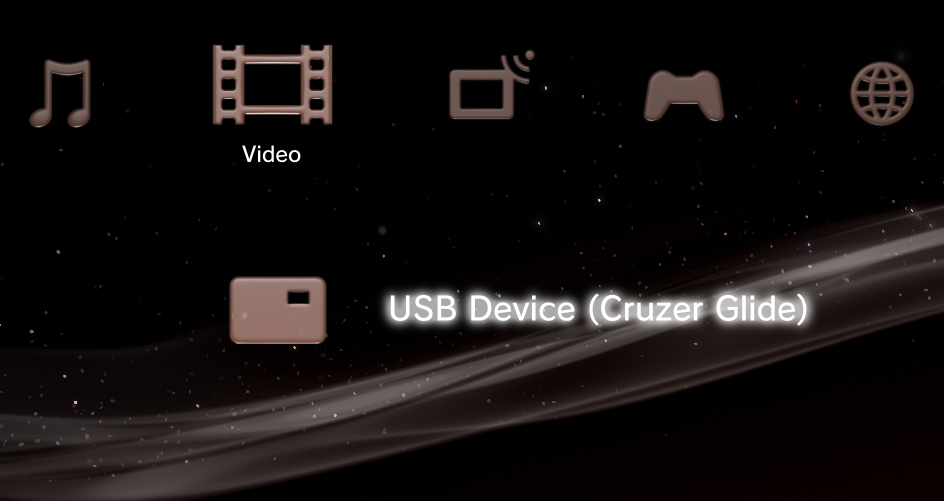
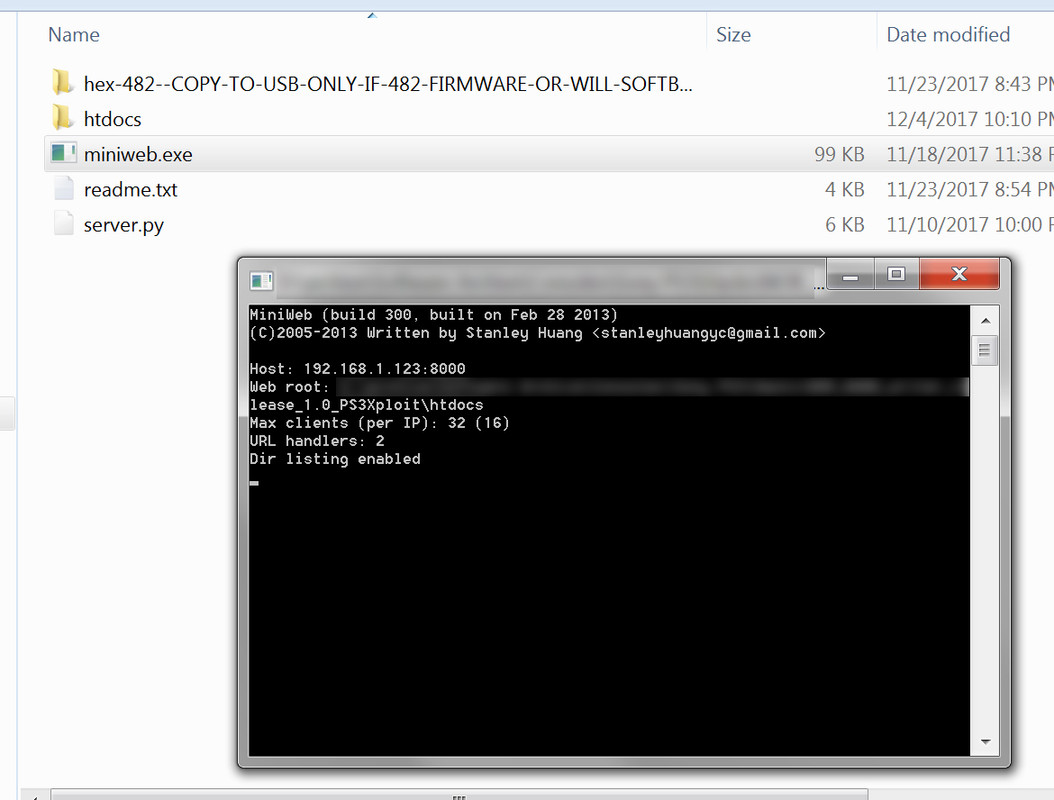
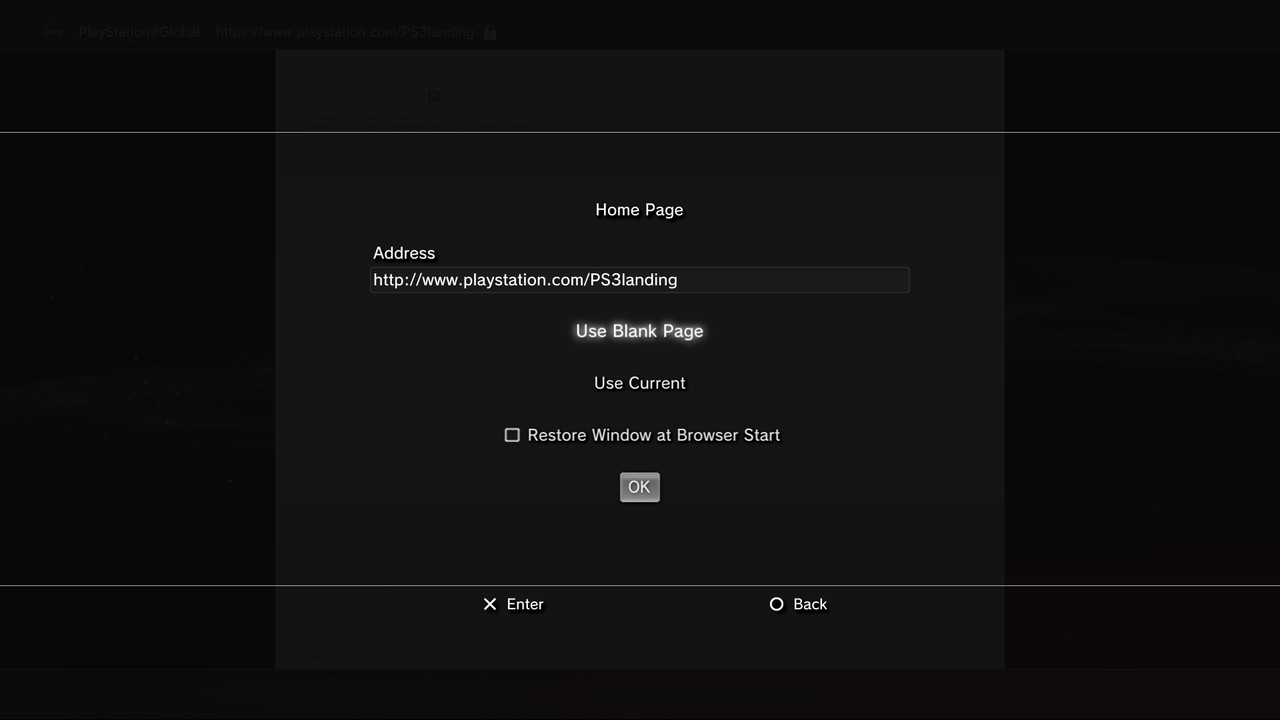
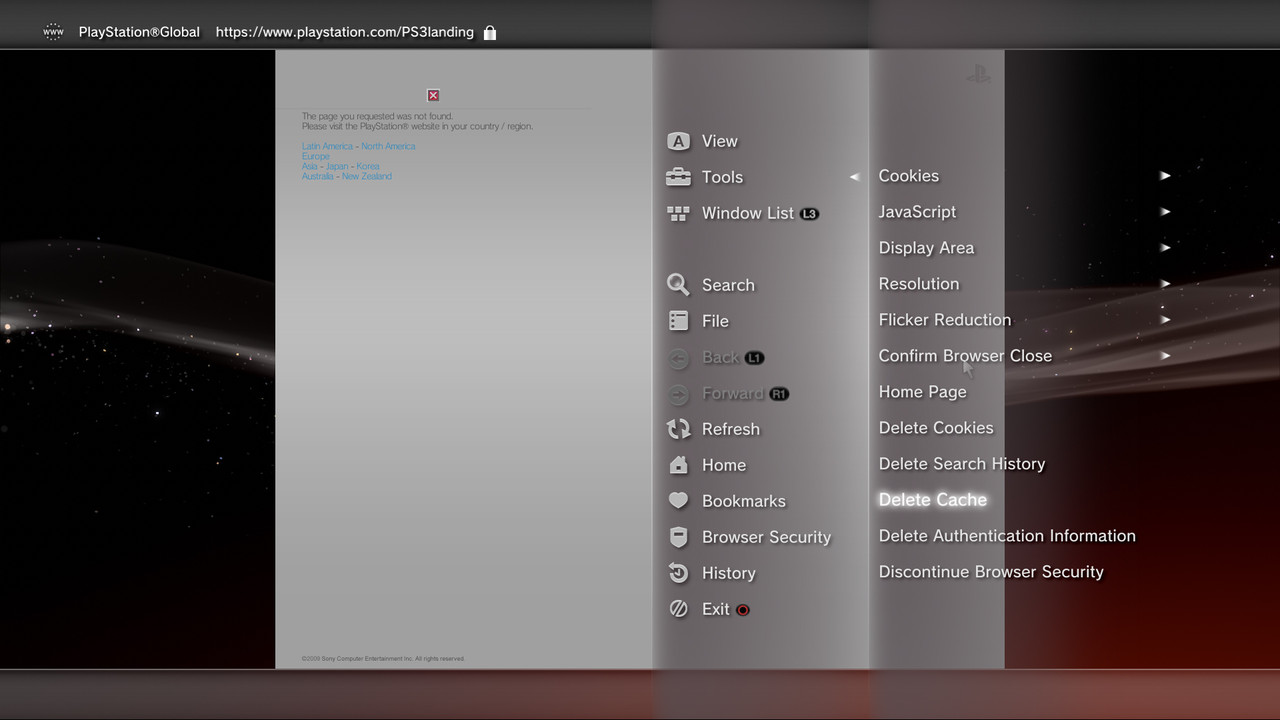
Once you load this page you'll want to select the file that corresponds to the type of flash memory the PS3 uses and system storage. This part is very important. Here is a little chart of the type of flash memory the PS3 uses (either NAND or NOR).
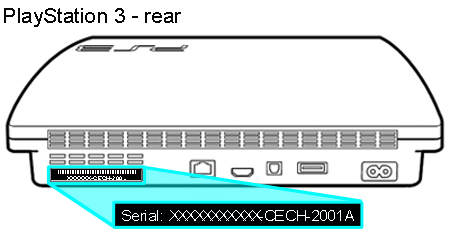
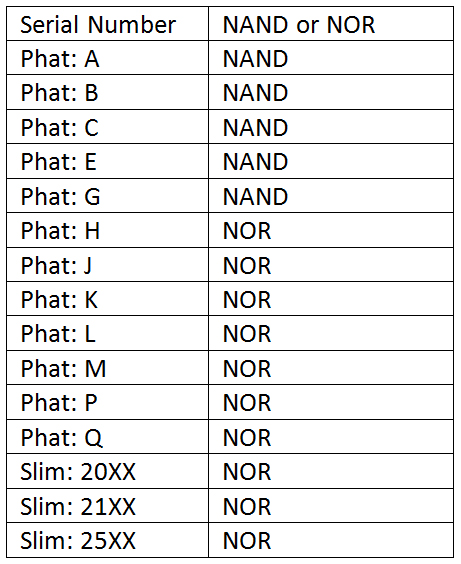
If your PS3 freezes (the virtual mouse won't respond) for more than 10 minutes power down the PS3 by holding the power button down (the one on the PS3 itself). After a few seconds your PS3 will shut down. Turn on your PS3 and then when the prompt to scan the hard drive for errors comes up press O (circle) to cancel it, load the web browser back up and try the exploit again. It may take many tries to get the exploit to work (it took me 3 hours of rebooting until it finally worked). You'll know when it worked when the PS3 beeps and shuts down all by itself.
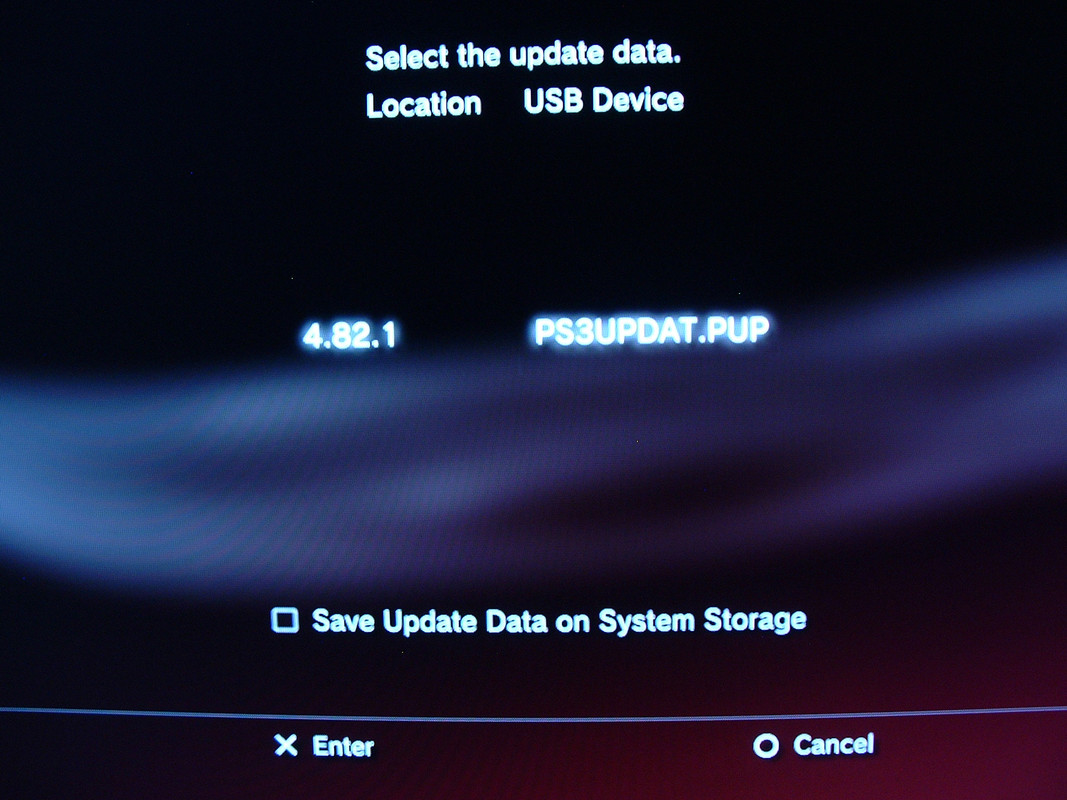
Once the firmware is installed successfully you now have a homebrew enabled Sony PS3 console! Welcome to the world of homebrew!
guide by cots/pitt - version 1