I decided to make a tutorial on this because the last one was way back in 2009.
Don't use the 2009 method, it's complicated and you can't install the XFCE package even with WiFi working.
THIS WAS TESTED ON A NON-BOOT2 2009 WII.
Download this first. https://www.mediafire.com/?qme1y93ek6ttc Unzip the downloaded file on your PC.
Insert a SD card (FAT16) (SDHC >4GB) into the slot on the same PC. Follow this guide if your Wii hasn't been homebrewed/hacked yet>> https://wii.guide/str2hax Install BootMii. https://wii.guide/hbc
Copy the "BOOTMII" (not case sensitive) folder to your desktop when you've finished with the tutorials above. Copy the "apps" folder from the "apps" ZIP inside the Wii Linux ZIP to the SD card.
Unzip the Wii Linux ZIP file into the root of a FAT32-formatted USB pendrive. Delete the "apps" ZIP in the root. Get a USB (wired) keyboard. Mouse is not required, but if you're not comfortable with a WiiMote as a pointer, get an optical USB (wired) mouse. Insert the SD card in the SD slot in the Wii, and slot the USB flash drive into the "usb0" USB slot. "usb0" is located at the right USB slot at the back of the Wii, or if you're using a horizontal Wii, it's located at the bottom, below the other USB slot. If you're still confused, find the red square outlining the slot here:
Boot the Wii up. Start the Homebrew Channel. Start the application "whiite-linux-installer-BETA1". Use the keyboard arrow keys to navigate, and use ENTER to accept. Select "ok" FAT allocation recommended: 256MB Select "ok" to everything. Wait a REALLY LONG TIME. (remember the "Select OK to everything") The application has a built-in screensaver, which is pure black. To get out of the screensaver, press ENTER. Still wait. When it says it's done, it will reboot.
Eject the SD card out of the Wii. Get this file: http://downloads.sourceforge.net/gc-linux/mikep5-zImage-2.6.32.mini.576i(PAL).elf Doesn't matter if it's PAL. Insert the SD card into the PC. Find the "BOOTMII" folder and replace the "ppcboot.elf" with the "mikep5-zImage-2.6.32.mini.576i(PAL).elf" by first deleting ppcboot and then renaming the mikep5 elf to "ppcboot.elf".
Eject the SD card out of the PC, then insert it in the Wii. Run the Homebrew Channel. Press the HOME button, then select the "bootmii" button. This will boot Wii Linux. Wait a minute or two, and when the Wii shows a GUI that includes green or checkered B/W pixels, wait until XFCE (the GUI) shows a start menu. Select the power button on the start menu on the bottom, then press "log out" It will log out. When the countdown starts, press ENTER on the keyboard. log in with these credentials:
Username: root
Password: whiite
Then type in "startxfce4" and press ENTER. It will boot Debian 4 (etch) as the root account, granting you full access to the system.
Open a Terminal (Xterm) window and do this:
(WiFi configuration)
After that has completed, move on to this:
Close the Terminal window and open another one after it's done.
Make sure it looks like this:
Edit the "YOUR_PASSWORD" to your WIFI password.
Edit the "ROUTER_NAME" to your WIFI name.
Then save it by CTRL+X then pressing Y.
You now have a Wii Linux machine that can be used as a shitty PC or as a web server!
*ADDITIONAL STUFF*
You can get a lot of applications for the PPC build of Debian 4.
Get them with Synaptic Pachage Manager, found in the (system) tray in the (apps) menu in the XFCE menu.
GIMP works like a charm on the Wii with resolutions under 1920x1080.
Audacity also works fine, unless if you want a newer build of it.
Blender3D is availble, but it only works with OpenGL drivers. The Wii has X11 drivers, and NO, I haven't found the OpenGL drivers yet.
Any application without OpenGL support should work fine.
Python IDLE 2.5 has a working TURTLE module.
You can also get XFCE themes.
HOW TO GET XFCE THEMES:
Get a laptop/PC that can read ext3 filesystems. If you're stuck with Windows, you can get DiskGenius or Diskinternals Linux Reader.
Browse through this section of XFCE-LOOK, for max compatibility.
Go to /usr/local/share/themes/
Paste the folder (the theme) into that folder.
Eject the SD card, then plop it into the Wii, and boot Linux.
Log in as root (log out then log in)
Go to the settings manager of XFCE.
Click on "user interface"
Select a theme.
All done!
Good Luck!
P.S. I need those OpenGL drivers.
**Remember, the Wii has only 88MB of RAM, 3MB of VRAM and a 729MHz single-core CPU so don't expect it to be an absolute beast.**
IRC CLIENT (irssi) ON LMR CHANNEL:
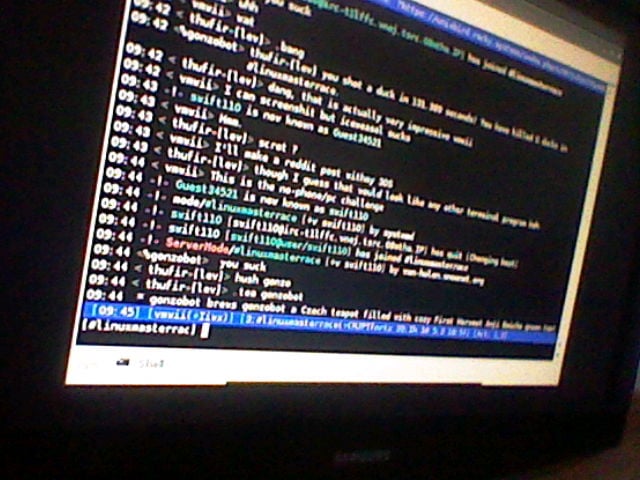
Don't use the 2009 method, it's complicated and you can't install the XFCE package even with WiFi working.
THIS WAS TESTED ON A NON-BOOT2 2009 WII.
Download this first. https://www.mediafire.com/?qme1y93ek6ttc Unzip the downloaded file on your PC.
Insert a SD card (FAT16) (SDHC >4GB) into the slot on the same PC. Follow this guide if your Wii hasn't been homebrewed/hacked yet>> https://wii.guide/str2hax Install BootMii. https://wii.guide/hbc
Copy the "BOOTMII" (not case sensitive) folder to your desktop when you've finished with the tutorials above. Copy the "apps" folder from the "apps" ZIP inside the Wii Linux ZIP to the SD card.
Unzip the Wii Linux ZIP file into the root of a FAT32-formatted USB pendrive. Delete the "apps" ZIP in the root. Get a USB (wired) keyboard. Mouse is not required, but if you're not comfortable with a WiiMote as a pointer, get an optical USB (wired) mouse. Insert the SD card in the SD slot in the Wii, and slot the USB flash drive into the "usb0" USB slot. "usb0" is located at the right USB slot at the back of the Wii, or if you're using a horizontal Wii, it's located at the bottom, below the other USB slot. If you're still confused, find the red square outlining the slot here:
Boot the Wii up. Start the Homebrew Channel. Start the application "whiite-linux-installer-BETA1". Use the keyboard arrow keys to navigate, and use ENTER to accept. Select "ok" FAT allocation recommended: 256MB Select "ok" to everything. Wait a REALLY LONG TIME. (remember the "Select OK to everything") The application has a built-in screensaver, which is pure black. To get out of the screensaver, press ENTER. Still wait. When it says it's done, it will reboot.
Eject the SD card out of the Wii. Get this file: http://downloads.sourceforge.net/gc-linux/mikep5-zImage-2.6.32.mini.576i(PAL).elf Doesn't matter if it's PAL. Insert the SD card into the PC. Find the "BOOTMII" folder and replace the "ppcboot.elf" with the "mikep5-zImage-2.6.32.mini.576i(PAL).elf" by first deleting ppcboot and then renaming the mikep5 elf to "ppcboot.elf".
Eject the SD card out of the PC, then insert it in the Wii. Run the Homebrew Channel. Press the HOME button, then select the "bootmii" button. This will boot Wii Linux. Wait a minute or two, and when the Wii shows a GUI that includes green or checkered B/W pixels, wait until XFCE (the GUI) shows a start menu. Select the power button on the start menu on the bottom, then press "log out" It will log out. When the countdown starts, press ENTER on the keyboard. log in with these credentials:
Username: root
Password: whiite
Then type in "startxfce4" and press ENTER. It will boot Debian 4 (etch) as the root account, granting you full access to the system.
Open a Terminal (Xterm) window and do this:
(WiFi configuration)
Code:
cd /home/wii/
dpkg -i *.deb
Code:
cd /
Code:
tar -xzvf /home/wii/openfwwf-5.2-bin.tar.gz
Code:
nano /etc/network/interfaces
Code:
auto wlan1 iface wlan1 inet dhcp
wpa-ssid YOUR_ROUTER_NAME_GOES_HERE
wpa-psk YOUR_WIFI_PASSOWRD_GOES_HERE
wpa-key-mgmt WPA-PSK
wpa-pairwise TKIP CCMP
wpa-group TKIP CCMP
wpa-proto WPA RSN
wpa-ap-scan 1
wpa-scan-ssid 1Edit the "ROUTER_NAME" to your WIFI name.
Then save it by CTRL+X then pressing Y.
You now have a Wii Linux machine that can be used as a shitty PC or as a web server!
*ADDITIONAL STUFF*
You can get a lot of applications for the PPC build of Debian 4.
Get them with Synaptic Pachage Manager, found in the (system) tray in the (apps) menu in the XFCE menu.
GIMP works like a charm on the Wii with resolutions under 1920x1080.
Audacity also works fine, unless if you want a newer build of it.
Blender3D is availble, but it only works with OpenGL drivers. The Wii has X11 drivers, and NO, I haven't found the OpenGL drivers yet.
Any application without OpenGL support should work fine.
Python IDLE 2.5 has a working TURTLE module.
You can also get XFCE themes.
HOW TO GET XFCE THEMES:
Get a laptop/PC that can read ext3 filesystems. If you're stuck with Windows, you can get DiskGenius or Diskinternals Linux Reader.
Browse through this section of XFCE-LOOK, for max compatibility.
Go to /usr/local/share/themes/
Paste the folder (the theme) into that folder.
Eject the SD card, then plop it into the Wii, and boot Linux.
Log in as root (log out then log in)
Go to the settings manager of XFCE.
Click on "user interface"
Select a theme.
All done!
Good Luck!
P.S. I need those OpenGL drivers.
**Remember, the Wii has only 88MB of RAM, 3MB of VRAM and a 729MHz single-core CPU so don't expect it to be an absolute beast.**
IRC CLIENT (irssi) ON LMR CHANNEL:





