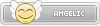As you use your computer, you may notice some changes in performance, or your system may be warm to the touch. These could be signs of damaged hardware within your PC.
As you begin to replace worn-out pieces, you can spot defective hardware in your PC by looking for signs of overheating or crashes. Identify these problems early to save yourself time and any future problems in the system.
Check for Unusual Noises
A consistent, steady hum from your PC means each element is moving as it should. But if you begin hearing unusual noises, it could be a sign of hardware trouble. Grinding or clicking sounds often indicate issues with mechanical components, like your hard drive or fans.Listen for any changes in the sound patterns and run diagnostic software to monitor your fan speeds and temperatures. Fixing these problems could prevent your system from overheating or suffering data loss.
Look Out for Frequent Crashes or Freezes
If you notice your games crashing more often, there might be underlying hardware issues. Frequent crashes or freezes can stem from defective RAM or an overheating CPU/GPU. Check the temperatures of your computer components and implement cooling solutions or replace your thermal paste.Examine Plastic Parts for Sinking or Warping
Many manufacturers take measures to prevent sinking and warping when designing their plastic products, but these parts can still be vulnerable to heat. Damaged parts could affect the structural integrity of your PC system.You may spot a defect in your PC hardware if your case feels unusually warm to the touch or you notice misaligned parts. Regularly inspect your case and plastic connectors for any signs of deformation. You should also properly ventilate your system to prevent any overheating issues.
Monitor Graphics Artifacts
If you have any strange visual glitches or "artifacts" on your screen, these can often point to a failing graphics card. Artifacts manifest as pixelated images, color distortions, or flickering. Make sure your graphics drivers are up to date, and test your graphics card using troubleshooting software.Listen for Beeps During Startup
When you start your PC, it usually makes one beep to indicate a successful boot. However, if you hear multiple beeps or continuous beeping, your PC could be suffering from defective hardware.These beeps, known as "beep codes," can vary depending on your computer's manufacturer and BIOS version. Refer to your motherboard manual or manufacturer's website for a list of beep codes and their corresponding meanings.
Keep an Eye on Your Power Supply
The power supply emits electricity to all the components of your PC. If it fails, your entire system will shut down abruptly, potentially causing data loss. Keep an eye out for warning signs such as a burning smell or excessive heat coming from your power supply, and replace it when necessary.Computers have elaborate designs in which every element needs to function properly in order to work together as a unit. Review each part of your PC to boost your system's performance and make adjustments when needed. If you detect any of these defects, replace your parts quickly to avoid any long-term damage to your computer.
How To Spot Defective Hardware in Your PC
If you notice changes to your PC’s performance, your hardware may be defective. Look out for these signs of damaged parts so that you can quickly replace them. As you use your computer, you may notice some changes in performance, or your system may be warm to the touch. These could be signs of...