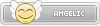Boot Disk
Note, the image is not a final version of SteamOS 3 for all devices, it is specifically for the Deck.
In the recovery environment, there are four options to choose from.
Note, the image is not a final version of SteamOS 3 for all devices, it is specifically for the Deck.
- Download the recovery image here
- Prepare a USB key (8GB minimum) with the recovery image using your favourite app (Rufus, Etcher etc)
- Use a USB-C adapter or hub to plug the boot disk in.
- Start your Deck holding 'Volume Down' and click the Power Button - when you hear the chime, let go of the Volume Down button, and you'll be booted into the Boot Manager.
- In the Boot Manager, boot from the 'EFI USB Device' (your USB key)
- The screen will go dark while it's booting.
- Once booted you will be in the recovery environment, you can navigate using the trackpad and trigger.
In the recovery environment, there are four options to choose from.
- Re-image Steam Deck - This performs a full factory reset - all user info, installed games, applications, or operating systems will be wiped and replaced with stock SteamOS.
- Clear local user data - This reformats the home partitions on your Steam Deck, which will remove downloaded games and all personal content stored on this Deck, including system configuration.
- Reinstall Steam OS - This will reinstall SteamOS on the Steam Deck, while attempting to preserve your games and personal content.
- Recovery tools - This opens a prompt with the ability to make changes to the Steam Deck boot partition.