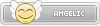- Joined
- Jan 25, 2024
- Messages
- 11,609
- Points
- 38
- Age
- 39
- Location
- USA
- Website
- gameparadise.org
- Credits
- 192,414
If you're a high school, college, or university student and your school has assigned you a Microsoft account, you can obtain an Xbox developer account for free. Here's how:
1. In a browser, Google "Azure Student Starter" and click the first result. Click the blue "Activate" button and when prompted, sign in with your school Microsoft account. Once you're logged in, follow the prompts to finish signing up for Azure.
2. After signing up, you should find yourself in the Azure Education Hub. In the sidebar, open the Overview pane (if it isn't open already), and next to "Download free software" click "See all software".
3. You'll see a list of free software available to you. Search for and select "Microsoft Store".
4. In the side panel that appears, click "View Key" and copy the product key to your clipboard.
5. Sign out of your school Microsoft account.
6. Google "Microsoft Partner Center" and click the first result. Click "Sign in" in the upper-left corner and sign in with the Microsoft account associated with your Xbox, then click "Dashboard' in the top-left area of the screen.
7. Scroll down to "Windows & Xbox" and underneath that, click "Get started".
8. Click "Sign up now".
9. When you are prompted to input a payment method for the $19 registration fee, paste the product key from earlier into the promo code field and press Enter on your keyboard. After a few seconds, the page should say that no payment is required.
10. Complete the rest of the sign-up process.
That's it! Enjoy your free developer account.
1. In a browser, Google "Azure Student Starter" and click the first result. Click the blue "Activate" button and when prompted, sign in with your school Microsoft account. Once you're logged in, follow the prompts to finish signing up for Azure.
2. After signing up, you should find yourself in the Azure Education Hub. In the sidebar, open the Overview pane (if it isn't open already), and next to "Download free software" click "See all software".
3. You'll see a list of free software available to you. Search for and select "Microsoft Store".
4. In the side panel that appears, click "View Key" and copy the product key to your clipboard.
5. Sign out of your school Microsoft account.
6. Google "Microsoft Partner Center" and click the first result. Click "Sign in" in the upper-left corner and sign in with the Microsoft account associated with your Xbox, then click "Dashboard' in the top-left area of the screen.
7. Scroll down to "Windows & Xbox" and underneath that, click "Get started".
8. Click "Sign up now".
9. When you are prompted to input a payment method for the $19 registration fee, paste the product key from earlier into the promo code field and press Enter on your keyboard. After a few seconds, the page should say that no payment is required.
10. Complete the rest of the sign-up process.
That's it! Enjoy your free developer account.