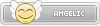- Joined
- Jan 25, 2024
- Messages
- 11,610
- Points
- 38
- Age
- 39
- Location
- USA
- Website
- gameparadise.org
- Credits
- 192,434
https://drive.google.com/open?id=0By2fYmdwwkMXSmptMUl5T283UFE
First need to purchase for $10 and download Mimana Lyan Chronicle for the PSP on your PS-TV or PSP VITA, tested working on the PS-TV
1.DOWNLOAD OFFICIAL CMA for PC (Content Manger)http://cma.dl.playstation.net/cma/win/en/index.html (qcma didn't work properly)
2. Transfered Both Save Files
3. load save, press Triangle to bring up menu, go to Settings, go to Party, go back, go to Positions.
If not done in that order then the exploit will not work (Should Flash Green)
4. Copy Content/PS Tv System to PC/Applications/PSP Other/Mimana Lyar Chronicle (transfer game to pc)
5.Copy Content/PC to PS Tv System/Applications/PSP Other/Mimana Lyar Chronicle (transfer game to PS Vita)
6. When you go back to your PS-TV home menu you will see the new TNV bubble
7. Launch TNV11 bubble, when service menu loads, go to advanced and select install 6.60 files
THATS ALL THE MOST SIMPLE GUIDE AROUND
...........................
...........................
HOW TO TRANSFER PSP GAMES DIRECTLY TO TNV-11 after INSTALL
(The Game was Decrypted and Prometheus .5 Patched using ISOTOOL 1.981 previously ... may not need to do either, just for reference)
1. Keep the game name to under 6to8 characters, took "BRAVE.CSO" and copied it into "TNV_00000", then I just transferred over the "TNV_00000" folder with "BRAVE.CSO" added to it. After starting TNV from the bubble on my PSP's main menu, going to "MEMORY STICK", I can see the PSP Game there. (note "ULUS10492DATA 0" adding a duplicate copy of the game, may fix a detection issue when qcma, but your still just transfering "TNV_00000" with game images only).
2. While your still in the PSP Menu (XMB) from the TNV hack, when you highlight a game you just added, press "TRIANGLE", you should see "INSTALL". Select it, this will move the game from your savedata folder to an ISO folder, and then you can delete the game. This why when you add a new game by copying your "TNV_00000" folder, you don't delete/overwrite the games you added before. You can add a whole bunch of .CSO games at once
...........................
...........................
WARNING !!!
(All PS1 Games suffer from some form of slowdown, some more than others, this is a major area of improvement, so don't expect much, emulation is also poor but if your going to continue, keep that in mind, best thing to do is stick with the PSP backps at the moment, if I knew things were so bad with PS1 Backups and Emulation, I wouldn't of bothered, but I've finished :lol: what I wanted to do) (the only thing I did find out was "Divi-Dead" Game works Great, which you will need the section below in order to learn how to transfer to your PSP Vita, because you will need the "game2vhbl.prx" plugin installed in the seplugin folder, and the game in the VHBL folder, then you can select it from TNV)
WARNING!!!
QUICK GUIDE TO INSTALL BOTH TNV AND ARK (Used Pool Hall Pro its 3.99 on PSN for ARK)
1. Purchase Pool Hall Pro, from PSN for 3.99 (make sure to back up on your PC the clean copy)
2. Delete TNV Hack and then Install ARK (by following steps 1 and 2, under "HOW TO TRANSFER PS1 Game"
3. One you start ARK by opening the ARK Bubble,highlight "Ark_01234" and press "Cross" now highlight "FILER.PBP" and press "Start". (Now your running the Application PSP FILER)
4. (use "Circle" button to expand folders) PSP/GAME/ULUS10492, now select "PBOOT.PBP" this is the ARK Hack you are running. Now press "Cross", now "Circle" to copy the file, now highlight, the folder "NPUH10091" (Pool Hall Pro), and press "Triangle". (you just copied ARK Hack to Pool Hall Pro, you will copy Pool Hall Pro to your PC then Back to PS-TV/PSP Vita, to install ARK as a bubble, after reinstalling TNV).
5. Now you will reinstall TNV, and delete ARK, Delete the "Mimana lyar Chronicle" Game, and both Hack Saves to delete ARK. Then follow the first seven steps at the top of this guide to reinstall TNV.
6. Now you will install ARK into Live Hall Pro, remember you added PBOOT.PBP into the Game's Folder Earlier. Go to Content Manager, and copy "Pool Hall Pro" from your PS-TV/PSP Vita to your PC, and then you will copy it back to your PS-TV/PSP Vita. You should now see the ARK Bubble.
7. Now you will copy just the "Ark_01234" folder from your PC to your PS-TV/PSP Vita, from the download link below.
https://drive.google.com/file/d/0BwYVUA7ansC5WjVyOC05ZV95OWs/view
CONGRATULATIONS YOU CAN NOW RUN BOTH TNV AND ARK
(you should have the "ULUS10492DATA 0" Save Folder and "TNV_00000" from the TNV Hack but only the "ARK_01234" Save Folder on your PSP, you don't need the "ULUS10492DATA 0" Save Folder folder from ARK transferred.)
(you will need to use ARK to install files from a SAVEDATA.ZIP file you rename to SAVEDATA.BIN, all caps just like that. And Place in the "TNV_00000" folder until you are finished. Once you are in ARK you can run PSP FILER from there just like you did previously, and create the "seplugins" folder in the root of your Memory Card, and the "VHBL" folder in the PSP folder. You will add the "game2vhbl" plugins files to the PSP Folder, and any PS1 Game Folder or Apps Folder to the VHBL folder. You need to disable the game2vhbl plugin to see your apps and emulator and PS1 Games, or disable the plugin to see your PSP ISO/CSO games, by pressing "SELECT" in TNV's menu to bring up the "VSH MENU", enable or disable the plugin then restart TNV from the VSH menu you opened by pressing "Select" in TNV. After your done using Ark to Transfer Files Transfer the Original Hack "TNV_00000" folder back to add the original 1 byte SAVEDATA.BIN file back in its proper place)
The Longer Method Below is for Those that don't want to install both TNV and ARK, it requires you to reinstall TNV and ARK more than once, if your not clear on something just browse though the guide below. ("which begins with How to Transfer PS1 Game")
...........................
...........................
HOW TO INSTALL ONEMENU to UPDATE THE ARK DISPLAY AND INTERFACE
...........................
HOW TO TRANSFER PS1 Game "Final Fantasy VII Spirit Bug Fix" for TN
1. You need to delete TNV, so you can install ARK (don't worry, its easy to reinstall TNV, and none of your game files will be deleted). Go to "Content Manager", then "Manage Content on Memory Card", then "PSP/Other", and delete Mimana lyar Chronicle. Now go to "Saved Data", then "PSP/Other", and delete TNV hack Save (should have a blank title), and then delete Mimana lyar Chronicle hack Save.
Congratulations you just removed the TNV Hack, now you will need to install the ARK Hack
https://drive.google.com/file/d/0BwYVUA7ansC5WjVyOC05ZV95OWs/view
2. First thing you need to do is transfer your clean backup of "Mimana lyar Chronicle" from your PC to your PSP-TV/PSP Vita (add your .zipped "PGAME" folder and contents to the same location on your PC), then you will need to transfer both of those save files to your PSP-TV/PSP Vita (the save files from the link above). Now repeat steps 1 through 7 (at top of this post), you will now have ARK Installed
Congratulations you just installed ARK, now you will need to transfer the PS1 game, "Final Fantasy VII Spirit Bug Fix" or "EBOOT.PBP" to your psp and use PSP Filer to create the PSP/GAME/FF7 folder for the "EBOOT.PBP" file
3. You should see the ARK bubble on your PS-TV/PSP Vita Main Menu. What you need to do now is prepare the Final Fantasy 7 PS1 Game to be Transferred. Grab this Archive:
https://drive.google.com/open?id=0By2fYmdwwkMXSmptMUl5T283UFE ... You will need the folder named "TNV_00000", now you will add "EBOOT.PBP" into a .ZIP file (using "Store Compression with Winrar) change the name from EBOOT.ZIP (Final Fantasy 7), to SAVEDATA.BIN (you can also add several games Wild Arms folder and EBOOT.PBP, FF7 folder and EBOOT.PBP to the archive etc. then you will only need to create the VHBL folder, but for this guide we begin by assuming your just transferring the EBOOT.PBP file only for Final Fantasy 7), now you will take your new SAVEDATA.BIN file and replace the original SAVEDATA.BIN file in the save folder "TNV_00000", you will now transfer this save from your PC to your PSP Vita. ("TNV_00000" save data folder goes in your "PSAVEDATA" folder on your PC that "Context Manager" created, the sony software or qcma, at the moment I'm using the OFFICIAL SONY SOFTWARE, because they are not asking me to update since 3.55 is current firmware).
Congratulations you just added the Final Fnatasy VII Bug Fix game to your PSP VITA, named as SAVEDATA.BIN you must now create the folders PSP/VHBL/"NAME OF GAME" and rename SAVEDATA.BIN it to SAVEDATA.ZIP (to extract the file to the right folder)
4. You will now click the ARK Bubble on your PSP Main Menu, once your inside there. Highlight "ARK_01234" (press up and down on directional buttons), now press "X". Now Highlight "FILER.PBP" and press "Start" (make sure you see "Application", in the upper right corner, press left or right on directional buttons). You are now inside PSP Filer, all you need to do now is create PSP/VHBL/"Game Name" folder, rename SAVEDATA.BIN to "SAVEDATA.ZIP" and move the EBOOT.PBP file into the, "Game Name" folder.
5. (While still inside "PSP Filer") Highlight, "PSP" and press "Cross", now press "L1" and create a folder named "VHBL". Now Highlight "VHBL", press "Cross", now press "L1" and create a folder named "FF7" (this is where you will place the EBOOT.PBP game file). Now go to PSP/SAVEDATA folder, and Highlight "TNV_00000" and press "Circle" to expand. Now highlight "SAVEDATA.BIN" and press "Cross". You will press "R1" to rename the file, rename the file to "SAVEDATA.ZIP" ) ... ... Now Highlight the file and press "Circle", highlight "EBOOT.PBP" and press "Cross", now press "Circle", you will now highlight the "FF7" folder you created and press "Triangle" to move the file there.
Congratulations you have just completed the proper transfer of Final Fantasy VII Spirit Bug Fix, you must now add VHBL Plugin files to your PSP the same way we transferred Final Fantasy VII Bug Fix, by renaming the .ZIP archive below to SAVEDATA.BIN file and then adding this file to the "TNV_00000" save, and then transferring to the PSP
https://drive.google.com/open?id=0By2fYmdwwkMXZURxLUtpMVBmX0U
6. Download the .Zip archive that contains the VHBL plugin files you need. Rename the .Zip archive to SAVEDATA.BIN, and replace the SAVEDATA.BIN file in your "TNV_00000" save on your PC. Now go back to ARK, go to the "ARK_01234" folder, highlight FILER.PBP and press "Start".
7. Scroll all the way up until you see "ms0:/" in the upper left corner, now press "Cross", now press "L1" to create a new folder. Name the new folder "seplugins", this is where you will place the VHBL Plugin Files.
8. Highlight the "SAVEDATA.BIN" file in your "TNV_00000" folder, press "Cross", press "R1" to rename file. Rename file to "SAVEDATA.ZIP", now when you press "Circle" on the file it will show the contents of the .ZIP file. Highlight "vsh.txt", now press "Cross", now press "Circle" to MOVE THE FILE. Highlight the "seplugins" folder and press "Triangle". Now you want to go back to the "SAVEDATA.ZIP" file and highlight "game2vhbl.prx", press "Cross", now press "Circle", highlight the "seplugins" folder and press "Triangle". You will now have both VHBL Plugins files in the correct folder.
Congratulations you are now ready to reinstall TNV and play the PS1 Game, "Final Fantasy VII Spirit Bug Fix" (power cycle, turn off, remove the battery for a few seconds, or unplug the wire for a few seconds, and then power back on, after transferring the files over to perform the hack again, or if it hangs and doesn't flash green, just power cycle to fix, and perform the hack install method again) (or if you have an error message when transfering the game from the psp to the pc, just delete the "PGAME" folder on your PC and try the transfer of the game again, it will work)
9. Go into content manager, and delete Mimana Lyan Chronicle from your PS-TV/PSP Vita, now delete the following saves "Mimana Lyan Chronicle", and "ARK_01234". You must now repeat steps 1 though 7 at the top of this post to reinstall TNV (don't worry all your files will be there, you will need you transfer your clean Mimana Lyan Chronicle backup from your PC to your Vita, you can't use the hacked file you have there already, if you need to download the game from SONY then redownload and make sure to "copy to pc" the unhacked game this time, before SONY stops you from playing games on your psp with the next firmware update).
10. You should see Just One Game on your Memory Card with TNV or the PS1 Game you added, if you added more ps1 game you should see more, all your Games are still there, but you have to disable the VHBL plugin to show the ISO/CSO games, and then the PS1 games will be hidden that you added. Press "Select" to bring up the VSH Menu while in TNV, select "Plugins Manager" then press left/right to select "disable", press "Select" again and now select "Restart VSH". Your ISO/CSO PSP games will now be shown. (you can only show the PS1 Games when the Plugin is Enabled or the ISO/CSO game when the Plugin is disabled).
11. (press "select" while in the TNV's Main Menu (to bring up "TN VSH mENU", double check to see if the VHBL is enabled, just your ps1 games should show up, until you disable the VHBL plugin and "Restart VSH"), Make sure you use PSN Games PS1 games, and check compatibility list that Vita Supports, if your trying a Non PSN Game that has been packed using a program ... (Popsloader is not needed and will not work to boot any games) ...
...........................
...........................
HOW TO MAKE PS1 GAMES FOR PSP VITA, without using PSN GAME DUMPS
So far only PSN games work, and not all of them seem to start, with the exception of "Divi-Dead". However, I will post a few games I've tested below that Works, and weather it was a PSN PS1 Game or not: (I've Created a Folder each PS1 Game I'm testing, and made sure each had a "KEYS.BIN" file inside, then I added "gpSP-kai-34-test-3", Game Boy Advance Emulator and a few Roms inside, I used Winrar, and selected "STORE" Compression, then I renamed the .ZIP file to "SAVEDATA.BIN" and added it to the "TNV_00000" save. I'm using ARK at the moment so I can add Games and Emulator Packs, using the method we described above. (Only Two Game Folders were identified, out of 8 I packed in one .ZIP file, that was 5 Gigs in size, but only saw 2 folders ... ... ... then I packed 5 Folders that were 2.5 Gigs in size total into SAVEDATA.BIN, later renamed to SAVEDATA.ZIP, and had no problem ... ... ... so there's a size limit before PSP Filer stops reading the whole contents of the file) Here are the results below, Enjoy (each game folder with game files goes into your VBHL folder):
Not a PSN PS1 Game
Divi-Dead - Works No Problems, you must delete "OPEN.MPG" from the package, its a translated Novel on par with the Metal Gear solid Novel Game for psp.
Legend of Legaia - Severe Slowdown (press start + select to bring up and menu then exit menu to get past black screen
Lunar 2 - Black Screen of Death
Rhapsody - Severe Slowdown - same as Legend of Legaia
Saga Frontier 1 and 2 - Severe Slowdown - same as Legend of Legaia
PSN PS1 Game (all games intermittent slowdown, stopped testing)
(hold select on your controller or psp and then press start, to bring up the menu, to exit the game or change some of the settings)
Abe's Odyssey (frequent slowdown during certain actions in game)
Armored Core (takes about 3 minutes to load, slow movement and choppy sound)
Breath of Fire 4
Castlevania SOTN (minor slowdown)
Chrono Trigger
Final Fantasy Origins
Final Fantasy IX (Game Could not Be Started Error - See Note)
Final Fantasy V
Final Fantasy VI
Final Fantasy VII (Game Could not Be Started Error - See Note)
Grandia
Metal Gear Solid (Black Screen after Boot)
Parasite Eve (Black Screen after pressing start for first cutscene)
Parasite Eve 2
Pepsi Man
Resident Evil Director's Cut
Resident Evil 2 (Game Could not Be Started Error - See Note)
Resident Evil 3 (Runs Slow, choppy sounding cutscenes)
Saiyuki Journey West
Suikoden 2 (severe slowdown after party member joins)
Vanguard Bandits
Wild Arms
Wild Arms 2 (Game Could not Be Started Error - See Note)
Xenogears (Game Could not Be Started Error - See Note)
Note* Game Could Note Be Started Errors are unique to TNV, possibly caused by the "game2vhbl.prx" plugin you need in order to see the PS1 Games on the Memory Card, there is simply no fix, however you can still buy the non-working ones from PSN if you want. The Games run very slowly from ARK, so its not the PSP or the Hack. I've Run the Games from ARK, to create the Save Folder for the games not booting in TNV, Xenosaga will show a PS1 Logo, shortly before crashing, instead of just crashing on boot, so it will still crash, pointing to the plugin and the fact that the hacks are just not that compatible all psn ps1 backups.
EMULATORS TESTED AND WORKING (not really worth the trouble)
GBA Emulator = gpSP-kai-34-test-3 - Runs Good on Default Settings, some games have glitches and graphic errors, or just run slow (add "gba_bios.bin" file to root of folder)
SNES Emulator = s9xTYLcm091127_mod_r26 - Runs Real slow in TNV, lots of errors about reading memory card, but you can get a game to run (runs fine in ARK, the emulation is not as good as the pc emulators, some graphic errors and minor slowdown)
(game2vhbl.prx plugin must be enabled to see your apps and emulators, "PSP Filer" appears as corrupted data, so guess your stuck with using ARK for transfering and editing the .ZIP packages for PS1 games and homebrew)
ALL DONE - Warning Notice is included above the PlayStation Guide Section
First need to purchase for $10 and download Mimana Lyan Chronicle for the PSP on your PS-TV or PSP VITA, tested working on the PS-TV
1.DOWNLOAD OFFICIAL CMA for PC (Content Manger)http://cma.dl.playstation.net/cma/win/en/index.html (qcma didn't work properly)
2. Transfered Both Save Files
3. load save, press Triangle to bring up menu, go to Settings, go to Party, go back, go to Positions.
If not done in that order then the exploit will not work (Should Flash Green)
4. Copy Content/PS Tv System to PC/Applications/PSP Other/Mimana Lyar Chronicle (transfer game to pc)
5.Copy Content/PC to PS Tv System/Applications/PSP Other/Mimana Lyar Chronicle (transfer game to PS Vita)
6. When you go back to your PS-TV home menu you will see the new TNV bubble
7. Launch TNV11 bubble, when service menu loads, go to advanced and select install 6.60 files
THATS ALL THE MOST SIMPLE GUIDE AROUND
...........................
...........................
HOW TO TRANSFER PSP GAMES DIRECTLY TO TNV-11 after INSTALL
(The Game was Decrypted and Prometheus .5 Patched using ISOTOOL 1.981 previously ... may not need to do either, just for reference)
1. Keep the game name to under 6to8 characters, took "BRAVE.CSO" and copied it into "TNV_00000", then I just transferred over the "TNV_00000" folder with "BRAVE.CSO" added to it. After starting TNV from the bubble on my PSP's main menu, going to "MEMORY STICK", I can see the PSP Game there. (note "ULUS10492DATA 0" adding a duplicate copy of the game, may fix a detection issue when qcma, but your still just transfering "TNV_00000" with game images only).
2. While your still in the PSP Menu (XMB) from the TNV hack, when you highlight a game you just added, press "TRIANGLE", you should see "INSTALL". Select it, this will move the game from your savedata folder to an ISO folder, and then you can delete the game. This why when you add a new game by copying your "TNV_00000" folder, you don't delete/overwrite the games you added before. You can add a whole bunch of .CSO games at once
...........................
...........................
WARNING !!!
(All PS1 Games suffer from some form of slowdown, some more than others, this is a major area of improvement, so don't expect much, emulation is also poor but if your going to continue, keep that in mind, best thing to do is stick with the PSP backps at the moment, if I knew things were so bad with PS1 Backups and Emulation, I wouldn't of bothered, but I've finished :lol: what I wanted to do) (the only thing I did find out was "Divi-Dead" Game works Great, which you will need the section below in order to learn how to transfer to your PSP Vita, because you will need the "game2vhbl.prx" plugin installed in the seplugin folder, and the game in the VHBL folder, then you can select it from TNV)
WARNING!!!
QUICK GUIDE TO INSTALL BOTH TNV AND ARK (Used Pool Hall Pro its 3.99 on PSN for ARK)
1. Purchase Pool Hall Pro, from PSN for 3.99 (make sure to back up on your PC the clean copy)
2. Delete TNV Hack and then Install ARK (by following steps 1 and 2, under "HOW TO TRANSFER PS1 Game"
3. One you start ARK by opening the ARK Bubble,highlight "Ark_01234" and press "Cross" now highlight "FILER.PBP" and press "Start". (Now your running the Application PSP FILER)
4. (use "Circle" button to expand folders) PSP/GAME/ULUS10492, now select "PBOOT.PBP" this is the ARK Hack you are running. Now press "Cross", now "Circle" to copy the file, now highlight, the folder "NPUH10091" (Pool Hall Pro), and press "Triangle". (you just copied ARK Hack to Pool Hall Pro, you will copy Pool Hall Pro to your PC then Back to PS-TV/PSP Vita, to install ARK as a bubble, after reinstalling TNV).
5. Now you will reinstall TNV, and delete ARK, Delete the "Mimana lyar Chronicle" Game, and both Hack Saves to delete ARK. Then follow the first seven steps at the top of this guide to reinstall TNV.
6. Now you will install ARK into Live Hall Pro, remember you added PBOOT.PBP into the Game's Folder Earlier. Go to Content Manager, and copy "Pool Hall Pro" from your PS-TV/PSP Vita to your PC, and then you will copy it back to your PS-TV/PSP Vita. You should now see the ARK Bubble.
7. Now you will copy just the "Ark_01234" folder from your PC to your PS-TV/PSP Vita, from the download link below.
https://drive.google.com/file/d/0BwYVUA7ansC5WjVyOC05ZV95OWs/view
CONGRATULATIONS YOU CAN NOW RUN BOTH TNV AND ARK
(you should have the "ULUS10492DATA 0" Save Folder and "TNV_00000" from the TNV Hack but only the "ARK_01234" Save Folder on your PSP, you don't need the "ULUS10492DATA 0" Save Folder folder from ARK transferred.)
(you will need to use ARK to install files from a SAVEDATA.ZIP file you rename to SAVEDATA.BIN, all caps just like that. And Place in the "TNV_00000" folder until you are finished. Once you are in ARK you can run PSP FILER from there just like you did previously, and create the "seplugins" folder in the root of your Memory Card, and the "VHBL" folder in the PSP folder. You will add the "game2vhbl" plugins files to the PSP Folder, and any PS1 Game Folder or Apps Folder to the VHBL folder. You need to disable the game2vhbl plugin to see your apps and emulator and PS1 Games, or disable the plugin to see your PSP ISO/CSO games, by pressing "SELECT" in TNV's menu to bring up the "VSH MENU", enable or disable the plugin then restart TNV from the VSH menu you opened by pressing "Select" in TNV. After your done using Ark to Transfer Files Transfer the Original Hack "TNV_00000" folder back to add the original 1 byte SAVEDATA.BIN file back in its proper place)
The Longer Method Below is for Those that don't want to install both TNV and ARK, it requires you to reinstall TNV and ARK more than once, if your not clear on something just browse though the guide below. ("which begins with How to Transfer PS1 Game")
...........................
...........................
HOW TO INSTALL ONEMENU to UPDATE THE ARK DISPLAY AND INTERFACE
...........................thats what ark looks like but i personally use onemenu v2 instead it has a more user friendly look to it, if thats what you want heres what you should do:
goto PSAVEDATA\xxxxxxxxxxxxxxxx\ARK_01234 on your pc
download onemenuv2R1Test and extract it
then copy the files to the ARK_01234 folder
reload the database on Qcma
then copy the ark folder over to your vita
restart your vita
you should now have onemenu v2 on your vita instead of ark i also included pspfiler and vitaftp on it so just press down until you see the zip files and click them to install them and they should show up in the homebrew section.
on that version you can also press select to bring up a builtin file explorer
...........................
HOW TO TRANSFER PS1 Game "Final Fantasy VII Spirit Bug Fix" for TN
1. You need to delete TNV, so you can install ARK (don't worry, its easy to reinstall TNV, and none of your game files will be deleted). Go to "Content Manager", then "Manage Content on Memory Card", then "PSP/Other", and delete Mimana lyar Chronicle. Now go to "Saved Data", then "PSP/Other", and delete TNV hack Save (should have a blank title), and then delete Mimana lyar Chronicle hack Save.
Congratulations you just removed the TNV Hack, now you will need to install the ARK Hack
https://drive.google.com/file/d/0BwYVUA7ansC5WjVyOC05ZV95OWs/view
2. First thing you need to do is transfer your clean backup of "Mimana lyar Chronicle" from your PC to your PSP-TV/PSP Vita (add your .zipped "PGAME" folder and contents to the same location on your PC), then you will need to transfer both of those save files to your PSP-TV/PSP Vita (the save files from the link above). Now repeat steps 1 through 7 (at top of this post), you will now have ARK Installed
Congratulations you just installed ARK, now you will need to transfer the PS1 game, "Final Fantasy VII Spirit Bug Fix" or "EBOOT.PBP" to your psp and use PSP Filer to create the PSP/GAME/FF7 folder for the "EBOOT.PBP" file
3. You should see the ARK bubble on your PS-TV/PSP Vita Main Menu. What you need to do now is prepare the Final Fantasy 7 PS1 Game to be Transferred. Grab this Archive:
https://drive.google.com/open?id=0By2fYmdwwkMXSmptMUl5T283UFE ... You will need the folder named "TNV_00000", now you will add "EBOOT.PBP" into a .ZIP file (using "Store Compression with Winrar) change the name from EBOOT.ZIP (Final Fantasy 7), to SAVEDATA.BIN (you can also add several games Wild Arms folder and EBOOT.PBP, FF7 folder and EBOOT.PBP to the archive etc. then you will only need to create the VHBL folder, but for this guide we begin by assuming your just transferring the EBOOT.PBP file only for Final Fantasy 7), now you will take your new SAVEDATA.BIN file and replace the original SAVEDATA.BIN file in the save folder "TNV_00000", you will now transfer this save from your PC to your PSP Vita. ("TNV_00000" save data folder goes in your "PSAVEDATA" folder on your PC that "Context Manager" created, the sony software or qcma, at the moment I'm using the OFFICIAL SONY SOFTWARE, because they are not asking me to update since 3.55 is current firmware).
Congratulations you just added the Final Fnatasy VII Bug Fix game to your PSP VITA, named as SAVEDATA.BIN you must now create the folders PSP/VHBL/"NAME OF GAME" and rename SAVEDATA.BIN it to SAVEDATA.ZIP (to extract the file to the right folder)
4. You will now click the ARK Bubble on your PSP Main Menu, once your inside there. Highlight "ARK_01234" (press up and down on directional buttons), now press "X". Now Highlight "FILER.PBP" and press "Start" (make sure you see "Application", in the upper right corner, press left or right on directional buttons). You are now inside PSP Filer, all you need to do now is create PSP/VHBL/"Game Name" folder, rename SAVEDATA.BIN to "SAVEDATA.ZIP" and move the EBOOT.PBP file into the, "Game Name" folder.
5. (While still inside "PSP Filer") Highlight, "PSP" and press "Cross", now press "L1" and create a folder named "VHBL". Now Highlight "VHBL", press "Cross", now press "L1" and create a folder named "FF7" (this is where you will place the EBOOT.PBP game file). Now go to PSP/SAVEDATA folder, and Highlight "TNV_00000" and press "Circle" to expand. Now highlight "SAVEDATA.BIN" and press "Cross". You will press "R1" to rename the file, rename the file to "SAVEDATA.ZIP" ) ... ... Now Highlight the file and press "Circle", highlight "EBOOT.PBP" and press "Cross", now press "Circle", you will now highlight the "FF7" folder you created and press "Triangle" to move the file there.
Congratulations you have just completed the proper transfer of Final Fantasy VII Spirit Bug Fix, you must now add VHBL Plugin files to your PSP the same way we transferred Final Fantasy VII Bug Fix, by renaming the .ZIP archive below to SAVEDATA.BIN file and then adding this file to the "TNV_00000" save, and then transferring to the PSP
https://drive.google.com/open?id=0By2fYmdwwkMXZURxLUtpMVBmX0U
6. Download the .Zip archive that contains the VHBL plugin files you need. Rename the .Zip archive to SAVEDATA.BIN, and replace the SAVEDATA.BIN file in your "TNV_00000" save on your PC. Now go back to ARK, go to the "ARK_01234" folder, highlight FILER.PBP and press "Start".
7. Scroll all the way up until you see "ms0:/" in the upper left corner, now press "Cross", now press "L1" to create a new folder. Name the new folder "seplugins", this is where you will place the VHBL Plugin Files.
8. Highlight the "SAVEDATA.BIN" file in your "TNV_00000" folder, press "Cross", press "R1" to rename file. Rename file to "SAVEDATA.ZIP", now when you press "Circle" on the file it will show the contents of the .ZIP file. Highlight "vsh.txt", now press "Cross", now press "Circle" to MOVE THE FILE. Highlight the "seplugins" folder and press "Triangle". Now you want to go back to the "SAVEDATA.ZIP" file and highlight "game2vhbl.prx", press "Cross", now press "Circle", highlight the "seplugins" folder and press "Triangle". You will now have both VHBL Plugins files in the correct folder.
Congratulations you are now ready to reinstall TNV and play the PS1 Game, "Final Fantasy VII Spirit Bug Fix" (power cycle, turn off, remove the battery for a few seconds, or unplug the wire for a few seconds, and then power back on, after transferring the files over to perform the hack again, or if it hangs and doesn't flash green, just power cycle to fix, and perform the hack install method again) (or if you have an error message when transfering the game from the psp to the pc, just delete the "PGAME" folder on your PC and try the transfer of the game again, it will work)
9. Go into content manager, and delete Mimana Lyan Chronicle from your PS-TV/PSP Vita, now delete the following saves "Mimana Lyan Chronicle", and "ARK_01234". You must now repeat steps 1 though 7 at the top of this post to reinstall TNV (don't worry all your files will be there, you will need you transfer your clean Mimana Lyan Chronicle backup from your PC to your Vita, you can't use the hacked file you have there already, if you need to download the game from SONY then redownload and make sure to "copy to pc" the unhacked game this time, before SONY stops you from playing games on your psp with the next firmware update).
10. You should see Just One Game on your Memory Card with TNV or the PS1 Game you added, if you added more ps1 game you should see more, all your Games are still there, but you have to disable the VHBL plugin to show the ISO/CSO games, and then the PS1 games will be hidden that you added. Press "Select" to bring up the VSH Menu while in TNV, select "Plugins Manager" then press left/right to select "disable", press "Select" again and now select "Restart VSH". Your ISO/CSO PSP games will now be shown. (you can only show the PS1 Games when the Plugin is Enabled or the ISO/CSO game when the Plugin is disabled).
11. (press "select" while in the TNV's Main Menu (to bring up "TN VSH mENU", double check to see if the VHBL is enabled, just your ps1 games should show up, until you disable the VHBL plugin and "Restart VSH"), Make sure you use PSN Games PS1 games, and check compatibility list that Vita Supports, if your trying a Non PSN Game that has been packed using a program ... (Popsloader is not needed and will not work to boot any games) ...
...........................
...........................
HOW TO MAKE PS1 GAMES FOR PSP VITA, without using PSN GAME DUMPS
So far only PSN games work, and not all of them seem to start, with the exception of "Divi-Dead". However, I will post a few games I've tested below that Works, and weather it was a PSN PS1 Game or not: (I've Created a Folder each PS1 Game I'm testing, and made sure each had a "KEYS.BIN" file inside, then I added "gpSP-kai-34-test-3", Game Boy Advance Emulator and a few Roms inside, I used Winrar, and selected "STORE" Compression, then I renamed the .ZIP file to "SAVEDATA.BIN" and added it to the "TNV_00000" save. I'm using ARK at the moment so I can add Games and Emulator Packs, using the method we described above. (Only Two Game Folders were identified, out of 8 I packed in one .ZIP file, that was 5 Gigs in size, but only saw 2 folders ... ... ... then I packed 5 Folders that were 2.5 Gigs in size total into SAVEDATA.BIN, later renamed to SAVEDATA.ZIP, and had no problem ... ... ... so there's a size limit before PSP Filer stops reading the whole contents of the file) Here are the results below, Enjoy (each game folder with game files goes into your VBHL folder):
Not a PSN PS1 Game
Divi-Dead - Works No Problems, you must delete "OPEN.MPG" from the package, its a translated Novel on par with the Metal Gear solid Novel Game for psp.
Legend of Legaia - Severe Slowdown (press start + select to bring up and menu then exit menu to get past black screen
Lunar 2 - Black Screen of Death
Rhapsody - Severe Slowdown - same as Legend of Legaia
Saga Frontier 1 and 2 - Severe Slowdown - same as Legend of Legaia
PSN PS1 Game (all games intermittent slowdown, stopped testing)
(hold select on your controller or psp and then press start, to bring up the menu, to exit the game or change some of the settings)
Abe's Odyssey (frequent slowdown during certain actions in game)
Armored Core (takes about 3 minutes to load, slow movement and choppy sound)
Breath of Fire 4
Castlevania SOTN (minor slowdown)
Chrono Trigger
Final Fantasy Origins
Final Fantasy IX (Game Could not Be Started Error - See Note)
Final Fantasy V
Final Fantasy VI
Final Fantasy VII (Game Could not Be Started Error - See Note)
Grandia
Metal Gear Solid (Black Screen after Boot)
Parasite Eve (Black Screen after pressing start for first cutscene)
Parasite Eve 2
Pepsi Man
Resident Evil Director's Cut
Resident Evil 2 (Game Could not Be Started Error - See Note)
Resident Evil 3 (Runs Slow, choppy sounding cutscenes)
Saiyuki Journey West
Suikoden 2 (severe slowdown after party member joins)
Vanguard Bandits
Wild Arms
Wild Arms 2 (Game Could not Be Started Error - See Note)
Xenogears (Game Could not Be Started Error - See Note)
Note* Game Could Note Be Started Errors are unique to TNV, possibly caused by the "game2vhbl.prx" plugin you need in order to see the PS1 Games on the Memory Card, there is simply no fix, however you can still buy the non-working ones from PSN if you want. The Games run very slowly from ARK, so its not the PSP or the Hack. I've Run the Games from ARK, to create the Save Folder for the games not booting in TNV, Xenosaga will show a PS1 Logo, shortly before crashing, instead of just crashing on boot, so it will still crash, pointing to the plugin and the fact that the hacks are just not that compatible all psn ps1 backups.
EMULATORS TESTED AND WORKING (not really worth the trouble)
GBA Emulator = gpSP-kai-34-test-3 - Runs Good on Default Settings, some games have glitches and graphic errors, or just run slow (add "gba_bios.bin" file to root of folder)
SNES Emulator = s9xTYLcm091127_mod_r26 - Runs Real slow in TNV, lots of errors about reading memory card, but you can get a game to run (runs fine in ARK, the emulation is not as good as the pc emulators, some graphic errors and minor slowdown)
(game2vhbl.prx plugin must be enabled to see your apps and emulators, "PSP Filer" appears as corrupted data, so guess your stuck with using ARK for transfering and editing the .ZIP packages for PS1 games and homebrew)
ALL DONE - Warning Notice is included above the PlayStation Guide Section