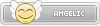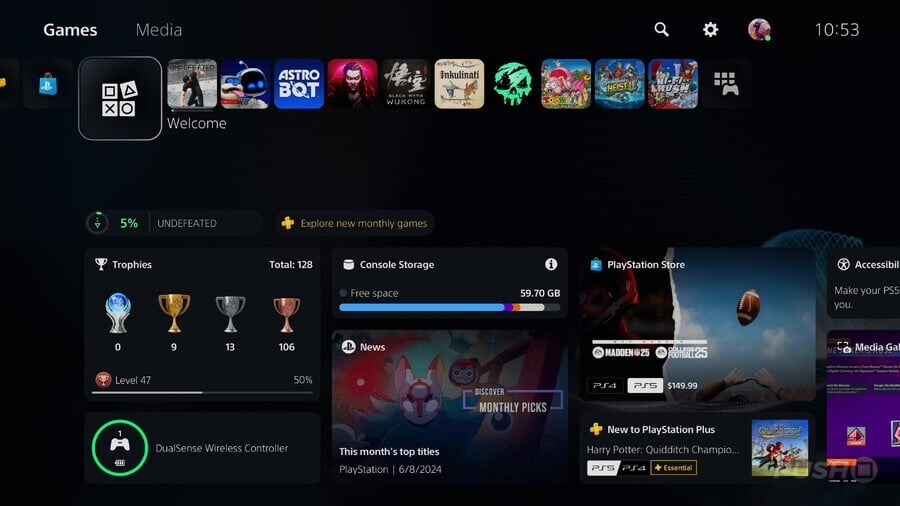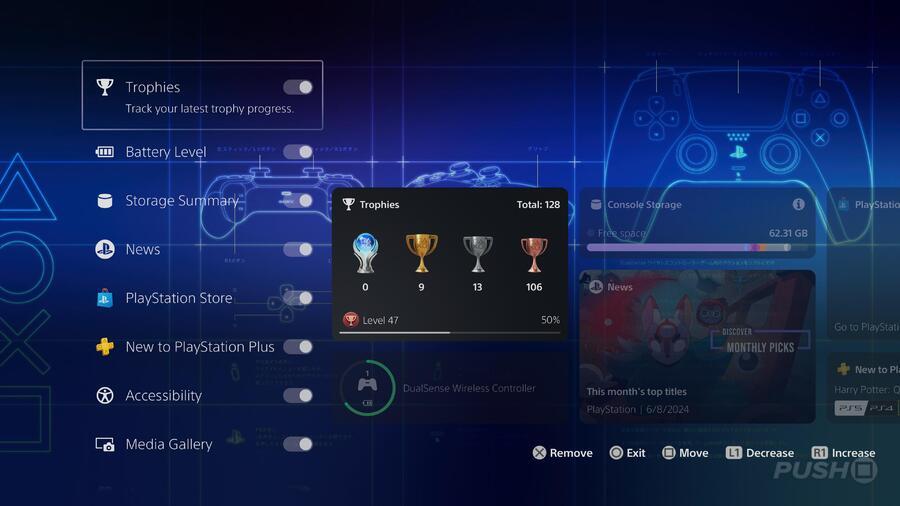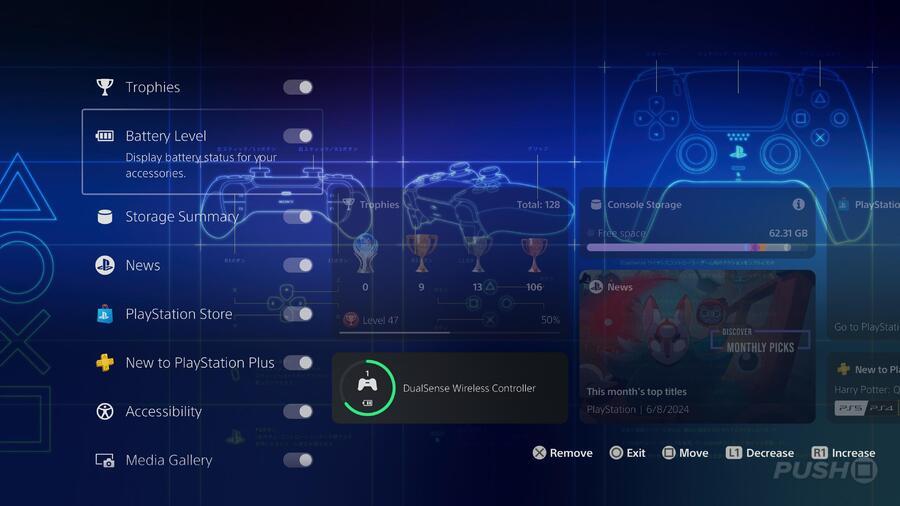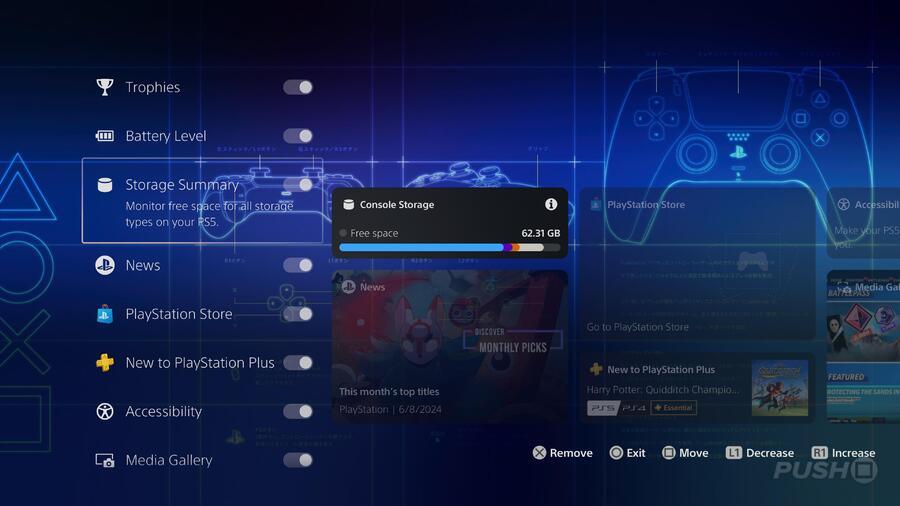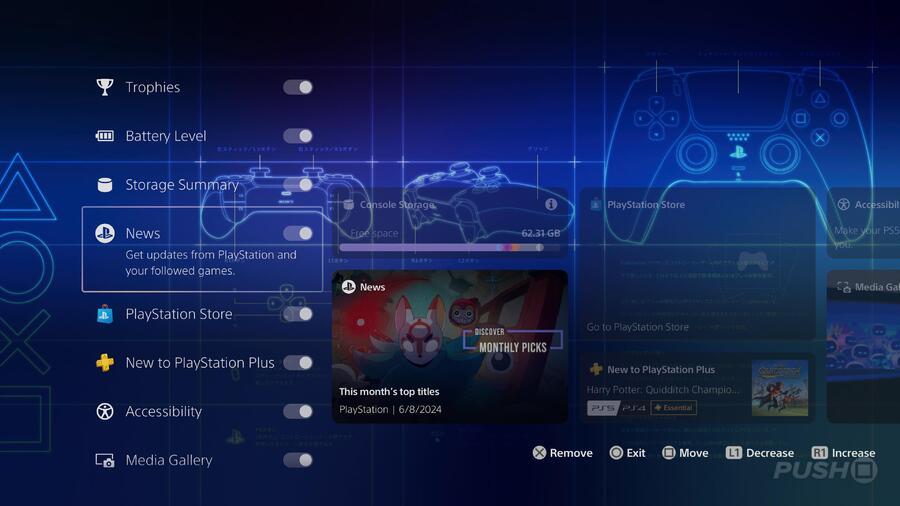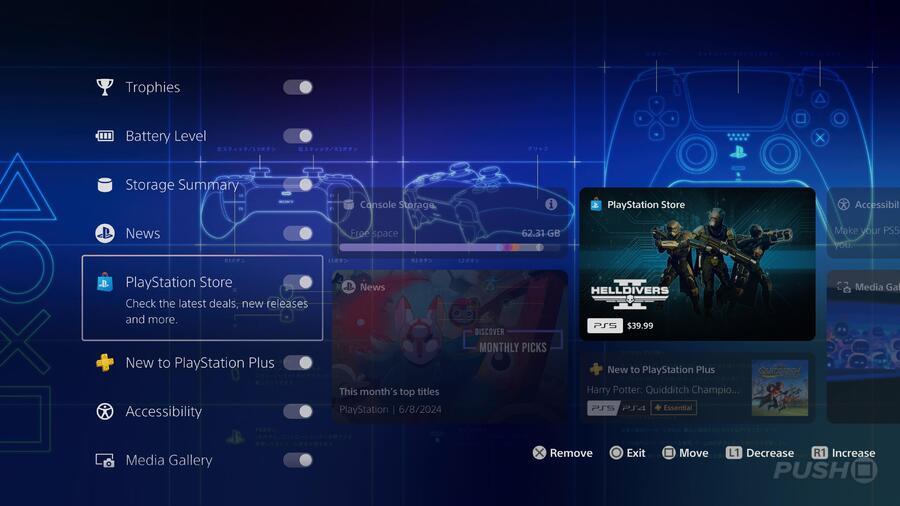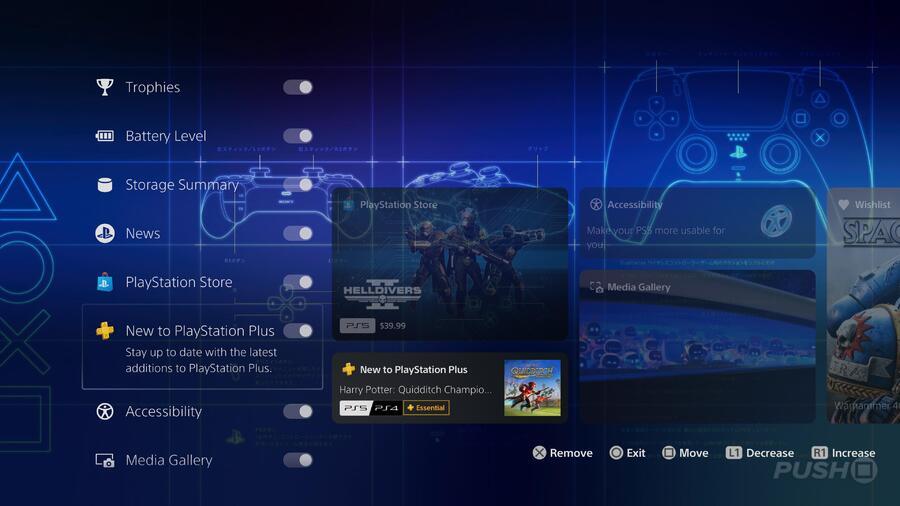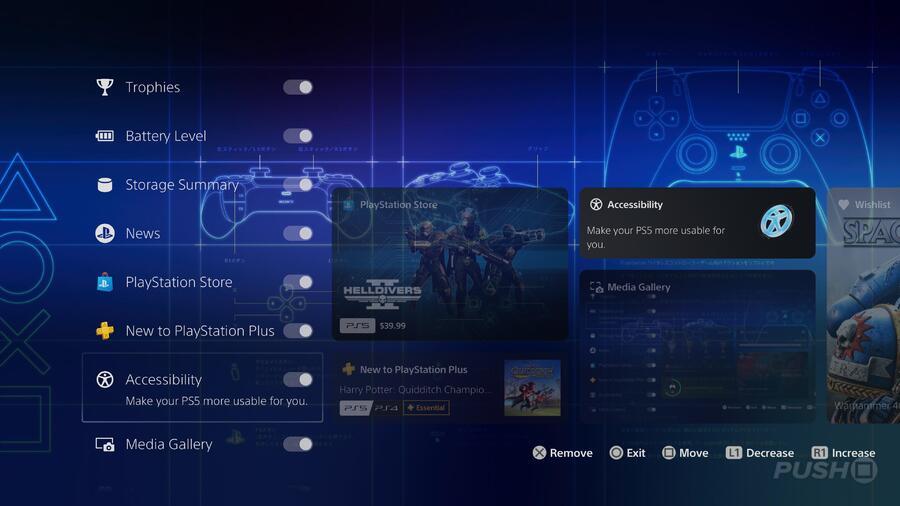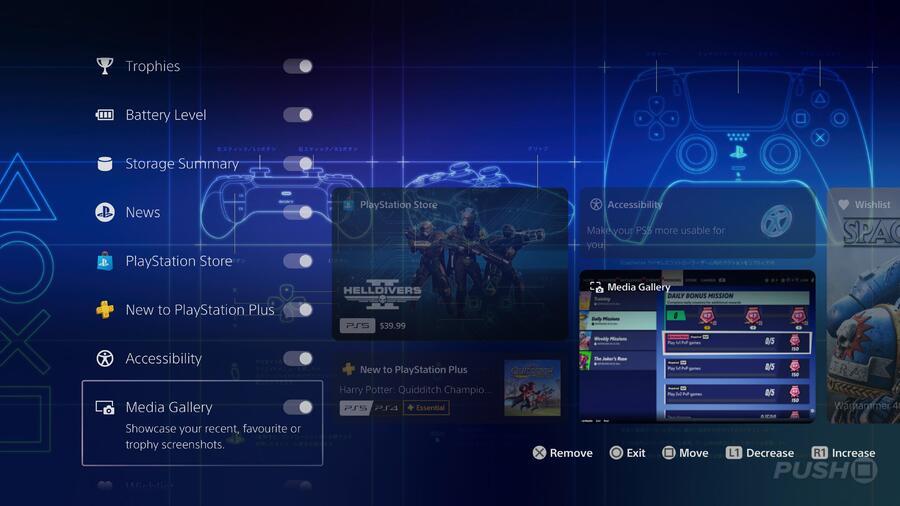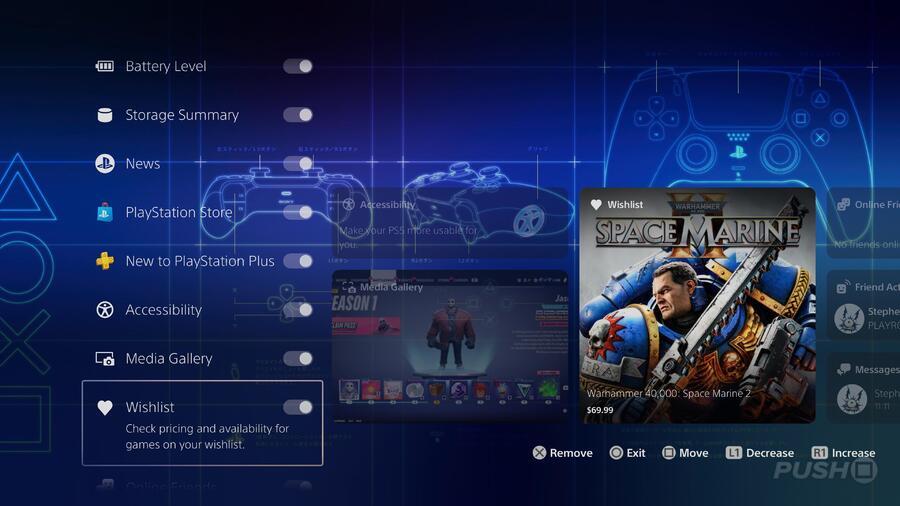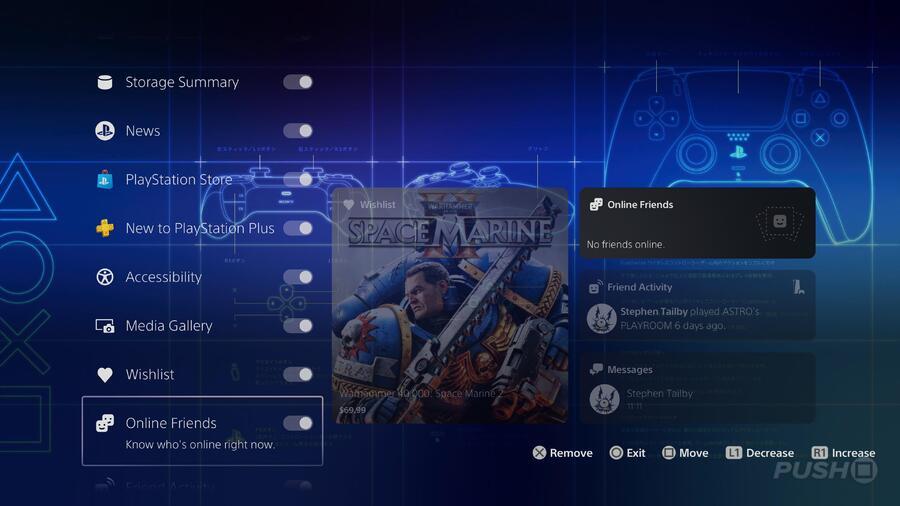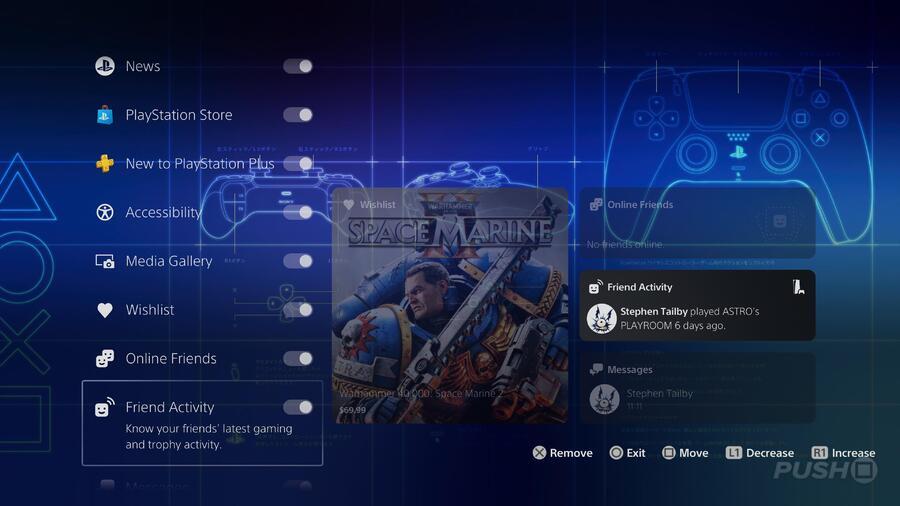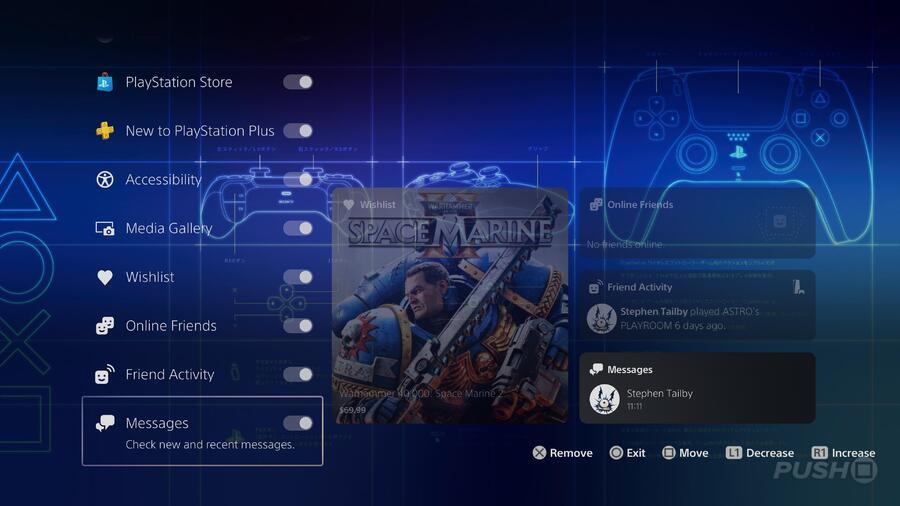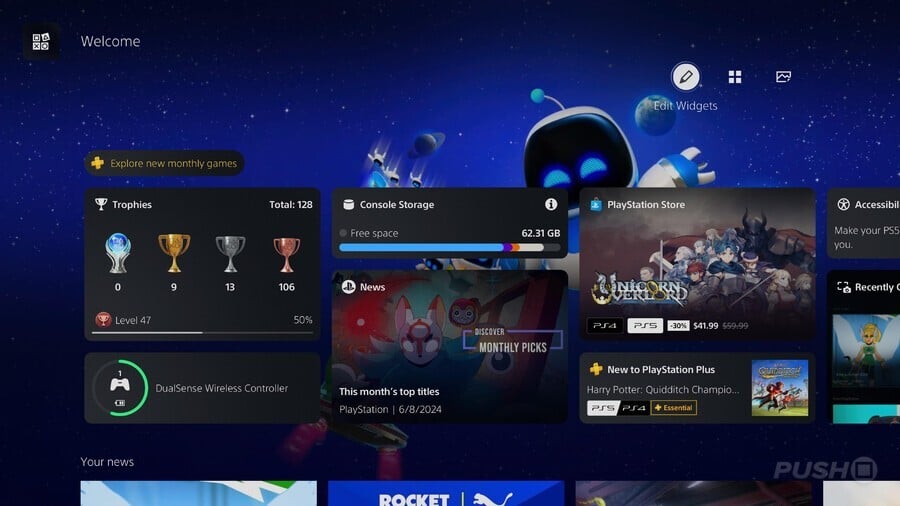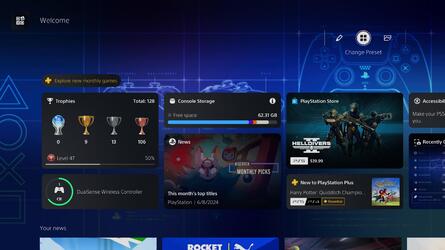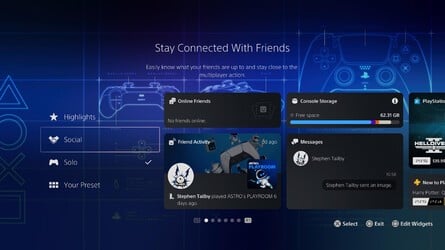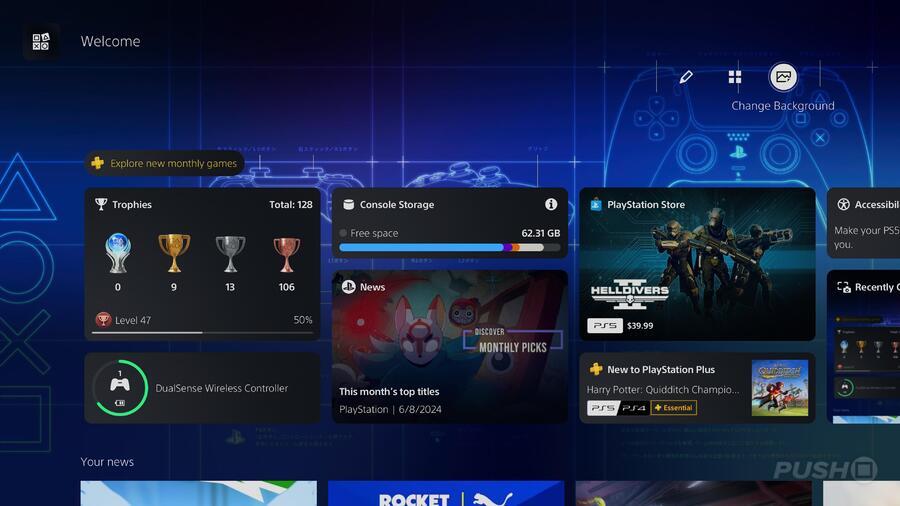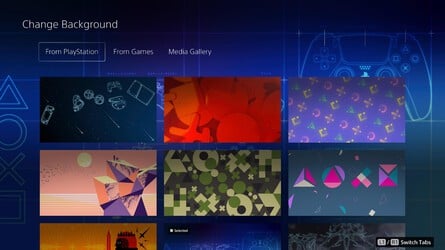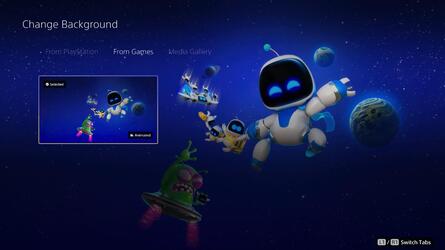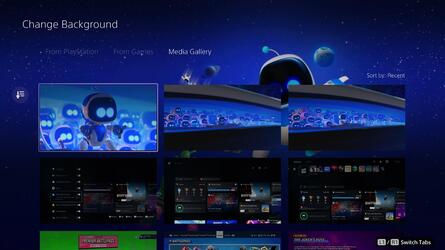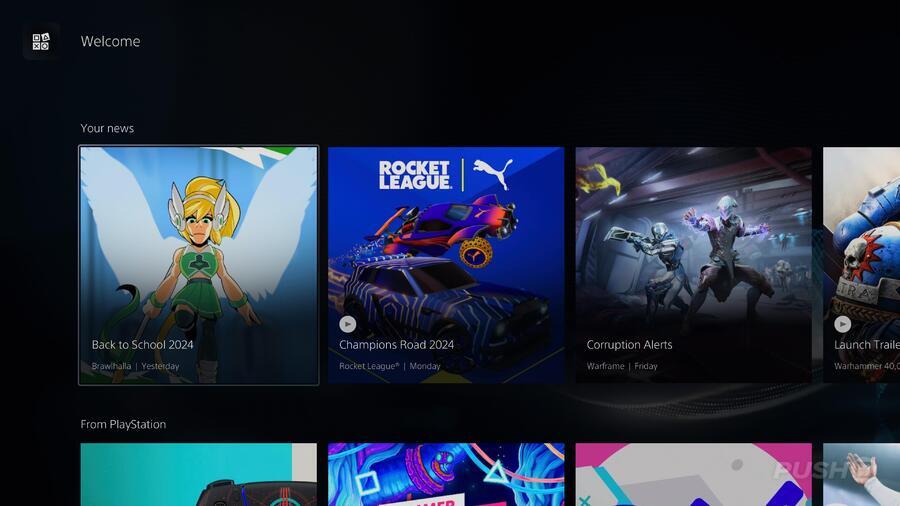In the latest PS5 system software update, a major new addition has been made to the console's home screen. A new tile, simply titled Welcome, is being rolled out to all users over the next few weeks, and it's a great new feature that can show you a lot of information about your PS5, friend activity, and more. On top of that, it's fully customizable, letting you pick and choose what widgets show up and how they're positioned, and you can even choose a background. We wanted to provide a rundown of what this Welcome hub can do for you, so let's take a look.
PS5's Welcome hub replaces the old Explore page, and is the new default screen you see when you log into your console. It's intended to provide you with an at-a-glance overview of your PS5, your recent activity, information about your friends list, Trophies, and more. Additionally, it also houses news about the games you follow as well as updates from PlayStation, such as info about new PS Store deals, upcoming events, and so on.
A simple one, this — the Trophies widget gives you an overview of your Trophy collection. You can see a breakdown of how many of each Trophy type you've earned, as well as what Trophy level you've reached and what your progress is towards the next level.
This widget shows you the current charge level of your active PS5 controller. If you enlarge the widget, you can see charge levels of multiple controllers, if required.
If you want to be aware of how much storage you're using on your PS5's SSD or external HDD, this widget provides that information. It shows you colour-coded meters pertaining to games and apps, media gallery, save data, and other. You can swap between console storage and external storage with and .
This widget gives you a brief look at recent news from the games you follow, PS Store, and more. Use the shoulder buttons to cycle through a handful of news stories.
This widget simply represents the PS Store, showcasing a particular game that may be of interest to you. Using and will cycle through a few featured titles, and clicking the widget will take you to the PS Store proper.
Similarly, this widget is all about PS Plus, and shows off some of the most recent additions to the subscription service.
With this widget, you can use and to cycle through various accessibility options, such as display and sound, screen reader, closed captions, and more. Clicking the widget with one of these options selected will take you to the full settings menu for that option.
This widget simply lets you view your most recent screenshots and video clips. If you enter the widget, you can view these full screen, go to the full Media Gallery app, and set screenshots as a background for the Welcome hub.
The Wishlist widget shows the games you currently have in your PS Store wishlist. You can use the shoulder buttons to cycle through your wishlisted titles, and each one will show you the game's current price.
This widget shows you which of the friends on your friends list are currently online and what they're playing. You can click the widget to open a window to see your friends list in more detail.
If you want to see what your friends have been up to lately, this widget will show you. It displays a few recent activities from your friends, such as games they've played or Trophies they've earned.
The Messages widget shows the latest messages sent to you from other players. You can enlarge the widget to see the last few messages in each conversation, and click the widget to open the conversation fully.
You can edit the widgets in the Welcome screen, changing their size and position, and even if they appear at all.
While in the Welcome hub, you can press , then select Edit Widgets, or simply press . Either way, you'll be taken to a new screen where you can customise your widgets. Here you can:
If you don't want to faff about too much with widget customization, you can choose from a selection of presets. Press , then select Change Preset. You'll be presented with three widget presets, along with your custom set:
Another fun feature of the Welcome hub is the ability to change its background. To access this option, press , then select Change Background.
You'll be taken to a new screen where you have various options to choose from.
From PlayStation presents you with a range of original artwork, all loosely themed around PlayStation and the face button symbols. Most are static images, but a handful are animated.
While the most interesting part of the Welcome page is its range of widgets, there is a little more to see. There are two feeds below the widgets that present you with yet more information, focusing on games you may be interested in.
That's pretty much all you need to know about the new Welcome hub on PS5. What are your favourite widgets? Will you be making use of this new feature? Tell us in the comments section below.
What Is the Welcome Hub on PS5?
PS5's Welcome hub replaces the old Explore page, and is the new default screen you see when you log into your console. It's intended to provide you with an at-a-glance overview of your PS5, your recent activity, information about your friends list, Trophies, and more. Additionally, it also houses news about the games you follow as well as updates from PlayStation, such as info about new PS Store deals, upcoming events, and so on.
What Are All the Widgets in Welcome Hub on PS5?
At the top of the Welcome hub is a range of widgets, each one showing you useful information about your console, social activity, and more. Let's go through each of them and what they can do.Trophies
A simple one, this — the Trophies widget gives you an overview of your Trophy collection. You can see a breakdown of how many of each Trophy type you've earned, as well as what Trophy level you've reached and what your progress is towards the next level.
Battery Level
This widget shows you the current charge level of your active PS5 controller. If you enlarge the widget, you can see charge levels of multiple controllers, if required.
Storage Summary
If you want to be aware of how much storage you're using on your PS5's SSD or external HDD, this widget provides that information. It shows you colour-coded meters pertaining to games and apps, media gallery, save data, and other. You can swap between console storage and external storage with and .
News
This widget gives you a brief look at recent news from the games you follow, PS Store, and more. Use the shoulder buttons to cycle through a handful of news stories.
PlayStation Store
This widget simply represents the PS Store, showcasing a particular game that may be of interest to you. Using and will cycle through a few featured titles, and clicking the widget will take you to the PS Store proper.
New to PlayStation Plus
Similarly, this widget is all about PS Plus, and shows off some of the most recent additions to the subscription service.
Accessibility
With this widget, you can use and to cycle through various accessibility options, such as display and sound, screen reader, closed captions, and more. Clicking the widget with one of these options selected will take you to the full settings menu for that option.
Media Gallery
This widget simply lets you view your most recent screenshots and video clips. If you enter the widget, you can view these full screen, go to the full Media Gallery app, and set screenshots as a background for the Welcome hub.
Wishlist
The Wishlist widget shows the games you currently have in your PS Store wishlist. You can use the shoulder buttons to cycle through your wishlisted titles, and each one will show you the game's current price.
Online Friends
This widget shows you which of the friends on your friends list are currently online and what they're playing. You can click the widget to open a window to see your friends list in more detail.
Friend Activity
If you want to see what your friends have been up to lately, this widget will show you. It displays a few recent activities from your friends, such as games they've played or Trophies they've earned.
Messages
The Messages widget shows the latest messages sent to you from other players. You can enlarge the widget to see the last few messages in each conversation, and click the widget to open the conversation fully.
How Do You Edit Widgets in Welcome Hub on PS5?
You can edit the widgets in the Welcome screen, changing their size and position, and even if they appear at all.
While in the Welcome hub, you can press , then select Edit Widgets, or simply press . Either way, you'll be taken to a new screen where you can customise your widgets. Here you can:
- Toggle each widget on and off
- Press on the highlighted widget to move its position
- Press to decrease the size of the widget
- Press to increase the size of the widget
If you don't want to faff about too much with widget customization, you can choose from a selection of presets. Press , then select Change Preset. You'll be presented with three widget presets, along with your custom set:
- Highlights: A broad overview combining social features and console information.
- Social: Focuses on PS5's social aspects, like your friends' activity, who's online, and messages.
- Solo: Focuses on your information, like Trophies, controller charge, and console storage.
- Your Preset: Your current widget selection.
How Do You Change the Background in Welcome Hub on PS5?
Another fun feature of the Welcome hub is the ability to change its background. To access this option, press , then select Change Background.
You'll be taken to a new screen where you have various options to choose from.
From PlayStation presents you with a range of original artwork, all loosely themed around PlayStation and the face button symbols. Most are static images, but a handful are animated.
- From Games is sparsely populated right now, but gives you options to represent your favourite PS5 games, such as Astro Bot.
- Media Gallery opens up the screenshots you've taken and allows you to choose one of your snaps as the background.
What Else Is There to Do in Welcome Hub on PS5?
While the most interesting part of the Welcome page is its range of widgets, there is a little more to see. There are two feeds below the widgets that present you with yet more information, focusing on games you may be interested in.
- Your News is a feed populated with updates on the games you've chosen to follow. You'll see updates about new content, events, and more depending on which titles you're following.
- From PlayStation gives you updates, well, from PlayStation. It shows you things like PS Store sales, promotions for certain games, and more.
- Events is a specialised feed that will show upcoming in-game events, tournaments, livestreams, and so on based on the games you follow.
Why Don't I Have Welcome Hub on PS5?
Currently, the Welcome hub is only available to a select number of PS5 users in the USA. However, Sony has confirmed that this feature will be rolling out to all PS5 users over the next few weeks. If you don't have access to the Welcome screen yet, it should appear on your console sometime in the next month or two. We'll update this page once it's confirmed that the Welcome hub is available for everyone.That's pretty much all you need to know about the new Welcome hub on PS5. What are your favourite widgets? Will you be making use of this new feature? Tell us in the comments section below.