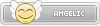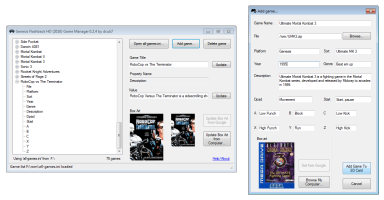Genesis Flashback HD Game Manager 0.3.2
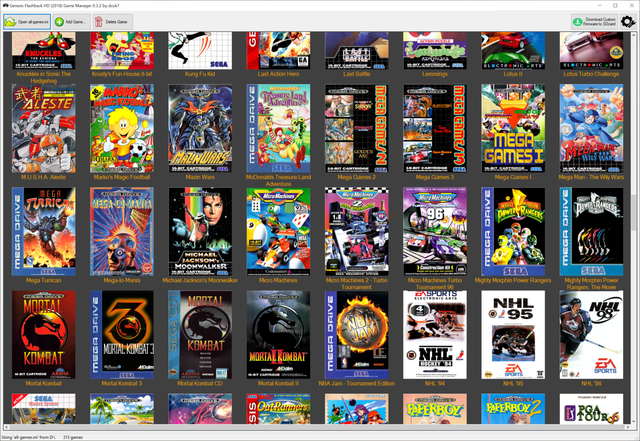
Hi guys,
Version 0.3.2 uploaded. Here are the changes from the previous 0.3.1 version:
Changes in 0.3.1:
Changes in 0.3:
Changes in 0.2.7:
Changes in 0.2.6
NOTE: You will need the custom firmware files by @rrifonas for this to be of any use.
Main features of this app:
You can download the file from here: https://dl.dropbox.com/s/m1u2oxg773iuiy7/GenesisFlashbackGameManager.zip?dl=1
.NET Framework 4.5 is required for this app to work.
Known Issues in 0.3.2:
Hi guys,
Version 0.3.2 uploaded. Here are the changes from the previous 0.3.1 version:
- Google Image search for box art - This has taken me longer than I'd liked but you can now get box art from Google. When adding a game, click the little Google icon under the box art placeholder. This will detect the file extension and search for box art for that system. In the case of zip files, select the platform name in the drop down box before clicking the button. You can also search for box art when editing a game. In the edit screen, you must select the correct platform before clicking the button. To select an image for your box art, just double-click it.
- Image quality of the box art has been increased - If your computer has more than 2GB of RAM, you will see higher quality box art displayed. Note: This is only a display setting within the app. Your actual box art files will always be the same quality as the original file.
- You can delete games using the [Delete] (or [Del]) key on your keyboard. You can also press [Enter] or [Return] to edit a game.
- Fixed the bug with the last rom/box art location. At least I hope I have. It seems to be working for me so let me know how it works for you all.
- Changed the Platform text box to a drop down box with various systems listed. You may also type your own.
Changes in 0.3.1:
- Added support for .md files
- Added option in the new settings menu (top right corner) for Clean Game Names - Clicking this will enable the app to remove any text within brackets when you add a game. Thanks to @esmith13 for this request.
- App will now remember the last used paths where you added roms and box art from. Again, thanks to @esmith13 for this one.
- Added an option to check your .ini file for issues. If it finds any duplicate game names for example, it will tell you the name of the duplicate so you can open the .ini and remove or rename it. Also added an option in the same menu to open your .ini in your default text editor.
- Check for updates - From the settings menu you can now initiate a manual check for updates. If an update is available, it will send you to this page to get the latest version. I will flesh this out over the next few releases so eventually it will do automatic checks and downloads of new versions.
- Minor bug fixes in the set up SD card feature. Default Genre when adding games is changed from genre to Sega for compatibility with a future feature.
Changes in 0.3:
- App has been totally re-written from scratch. Code is a lot more efficient and is structured in such a way that it should be really easy to implement new features going forward.
- New layout - App now has a graphical box art layout. Double-click a game to edit it.
- Folder support - The app now supports sub-folders inside your 'rom' folder. You can set the location when adding a new game.
- Custom firmware download - You can download the latest version of the custom firmware by @rrifonas straight to your SD card. Has options for both Mega Drive and Genesis versions (Genesis Plus GX only).
- New SD card setup option - The app now makes it simple to set up a new SD card for use with the Flashback HD (2018). Simply click the Open button in the top left, select your SD card from the list and choose the 'Set up new drive' button. Follow the on-screen instructions. The app will also give you the option of downloading the custom firmware in this screen.
Changes in 0.2.7:
- Game list is now sorted alphabetically (about damn time I know). I had to write my own custom sorting logic so this took longer than I wanted. Adding a new game will jump the list to the added game so you know which game you just added.
- Added support for .gg and .chd files in the browser.
- You will now see a message when adding games to your SD card. This is so you know the app is actually working (it can appear frozen whilst copying).
- You can drag and drop your ROM files onto the file text box and onto the browse button. This should speed things up if you have your ROMs open in a separate window and just like to drag/drop.
Changes in 0.2.6
- Game list has been fixed and will always show latest game in list - .NET Framework bug in the TreeView control. Using Microsoft workaround.
- Smaller thumbnail now also supports drag and drop for updating/adding images.
- You can double-click on the Using 'all-games.ini from underneath the game list to open your all-games in Notepad for editing. Useful if the app detects duplicates in the all-games.ini and you need to make changes.
- When you add a game and browse for the rom, if the game name and sort boxes are empty, the app will use the filename to fill these fields in. If you have your ROM's named correctly (or are using a no intro romset) then this should make it even quicker to add games.
- Drag and drop now supported on the box art - You can drag and drop an image on an existing games' box art and the app will update the box art instantly. You can also drag and drop your images on the Add game screen box art.
- Fixed issue with games not deleting and issue with the app saying it deleted the game when it didn't.
- Added 3 major fixes/checks to stop duplicate game names. The app will force you to choose another name if a game with the same name already exists. If you have an 'all-games.ini' file that you made outside the app and it contains duplicates, the app will warn you and will run in a limited mode. You won't be able to add or delete games in this mode. The game list will show you any games with duplicate names (games will start with ##). You should open the 'all-games.ini' in Notepad and remove or rename this game to fix this issue.
- Fixed issue with blank lines not being added in between each game in the .ini file. This is purely for cosmetic purpose, making it easier to edit in a text editor. The Flashback HD unit can read the 'all-games.ini' with or without these blank lines being added.
NOTE: You will need the custom firmware files by @rrifonas for this to be of any use.
Main features of this app:
- Adding games - Some fields are pre-filled to make adding games quicker than editing the .ini file directly. It will also format the box art you supply in the correct format, with correct naming and sizes. The ROMs you add will be stripped of spaces and special characters and copied to the correct location on the SD card.
- Removing games - This will remove the entry for the game from the .ini file and the associated ROM and artwork. I will add an option for this in the next version so you can leave the ROM and just remove the .ini entry
- Editing existing games - You can change the name of the game and the associated fields in the .ini. Just expand a game name to see the entries for each game in the .ini. You can also change the box art for an existing game.
You can download the file from here: https://dl.dropbox.com/s/m1u2oxg773iuiy7/GenesisFlashbackGameManager.zip?dl=1
.NET Framework 4.5 is required for this app to work.
Known Issues in 0.3.2:
- Custom folder support is limited right now. This feature will be fleshed out fully in later versions.