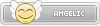- Joined
- Jan 25, 2024
- Messages
- 11,610
- Points
- 38
- Age
- 39
- Location
- USA
- Website
- gameparadise.org
- Credits
- 192,434
EZ-FLASH OMEGA(Definitive Edition) have a safe mode. It is used to recovery or do some diagnose. It can be accessed by power up the console with SELECT key pressed.
Sometimes the user accidentally enters this mode and clicks Update Loader even they don't read the warning text, but there is no Loader content on the SD card, then the Loader on the flash card is rewritten by the empty data on the SD. Finally, They get a flash card boot into a blue screen with a No Loader Found infinitely.
We have written a tutorial to recover the loader and provide a recovery image file before. You can access it here
EditSign
, the OMEGA uses this image, Definitive Edition uses this image, the tutorial suits with both card, just different image file.
One disadvantage of this tutorial is that it will make an SD card temporarily unusable and you will need to backup and re-copy the data.
Now we offer new recovery data, you can make an SD card with recovery data from the one you are using now, without any data loss.
If you can't understand the below instruction. Please do not try it, it may cause data loss of your SD card.
Theory:
When you press A in the Update Loader of the safe mode, the recovery kernel will read data from the offset 0x200 of the SD and write it to the flash card's loader. This loader data is not available on the general user's SD card (only on our mass-produced SD cards), this tutorial will put the loader data on a general user's SD card.
Preparation:
Download the recovery data, This is for the OMEGA, This is for the Definitive Edition
SHA1(omega.bin)= a742bb2d9074bea229923aae9563e63cce02e34b
SHA1(DE.BIN)= 0c13deff474cd6be924c0e0c81f0f8a64a0f2217
Tools to use:
Windows: HxD(free) WinHex(commercial)
macOS: Hex Fiend(free)
They will be called as Hex Editor in next section.
Instruction(sorry for the lack of screenshots):
Plug SD to computer, use the HEX Editor open the physical drive (not logical drive) of the SD card( you must open the Hex Editor with Administrator or enter the Administrator password depends on different OS).
Ensure you open the SD card with read/write mode instead read-only.
In Hex Editor's EDIT menu, you may find the MODE, choose OVERWRITE.
Use Hex Editor open the recovery data which you downloaded before(I think you already extracted them, not the zip file). select ALL, then copy them.
Go back the SD window(tab) of the Hex Editor. go to offset 0x200, then Paste the data to the SD, save the change, close Hex Editor, eject SD card, now you have a SD card with recovery data.
Do not use recovery data on non-corresponding card, this will cause you can not upgrade the kernel and firmware in the future.
Sometimes the user accidentally enters this mode and clicks Update Loader even they don't read the warning text, but there is no Loader content on the SD card, then the Loader on the flash card is rewritten by the empty data on the SD. Finally, They get a flash card boot into a blue screen with a No Loader Found infinitely.
We have written a tutorial to recover the loader and provide a recovery image file before. You can access it here
EditSign
, the OMEGA uses this image, Definitive Edition uses this image, the tutorial suits with both card, just different image file.
One disadvantage of this tutorial is that it will make an SD card temporarily unusable and you will need to backup and re-copy the data.
Now we offer new recovery data, you can make an SD card with recovery data from the one you are using now, without any data loss.
If you can't understand the below instruction. Please do not try it, it may cause data loss of your SD card.
Theory:
When you press A in the Update Loader of the safe mode, the recovery kernel will read data from the offset 0x200 of the SD and write it to the flash card's loader. This loader data is not available on the general user's SD card (only on our mass-produced SD cards), this tutorial will put the loader data on a general user's SD card.
Preparation:
Download the recovery data, This is for the OMEGA, This is for the Definitive Edition
SHA1(omega.bin)= a742bb2d9074bea229923aae9563e63cce02e34b
SHA1(DE.BIN)= 0c13deff474cd6be924c0e0c81f0f8a64a0f2217
Tools to use:
Windows: HxD(free) WinHex(commercial)
macOS: Hex Fiend(free)
They will be called as Hex Editor in next section.
Instruction(sorry for the lack of screenshots):
Plug SD to computer, use the HEX Editor open the physical drive (not logical drive) of the SD card( you must open the Hex Editor with Administrator or enter the Administrator password depends on different OS).
Ensure you open the SD card with read/write mode instead read-only.
In Hex Editor's EDIT menu, you may find the MODE, choose OVERWRITE.
Use Hex Editor open the recovery data which you downloaded before(I think you already extracted them, not the zip file). select ALL, then copy them.
Go back the SD window(tab) of the Hex Editor. go to offset 0x200, then Paste the data to the SD, save the change, close Hex Editor, eject SD card, now you have a SD card with recovery data.
Do not use recovery data on non-corresponding card, this will cause you can not upgrade the kernel and firmware in the future.