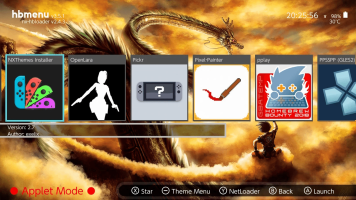Since I only update HOS when needed I don't do this very often which usually means I've forgotten something. Rather than just writing notes to myself I figured I'd write to everyone.
Yes, there are packs that will do this, but they have the potential to introduce other hang-ups and can undo any customizations you may have done. This guide is for educating your self on the entire process.
Standard disclaimers apply, I'm not responsible for things going south.
Acronyms:
HOS: Horizon/Switch OS
AMS: Atmosphere
Dependency order:
Hekate -> Atmosphere -> HOS -> Games
What usually happens is a game requires a higher version of HOS, this then requires a higher version of AMS and Hekate.
- Start by grabbing the latest versions of Hekate, AMS, and fusee.bin:
https://github.com/CTCaer/hekate/releases
https://github.com/Atmosphere-NX/Atmosphere/releases - Create a folder on your computer named switch_sd
- Extract Hekate and AMS to this folder
- Move fusee.bin to the switch_sd/bootloader/payloads folder
- Rename the hekate_ctcaer_X.X.X.bin file to payload.bin
If you're updating sigpatches, they go in the following locations:
- switch_sd/bootloader/patches.ini
- switch_sd/atmosphere/exefs_patches (I usually forget this one and then games refuse to load)
- switch_sd/atmosphere/kip_patches
atmosphere/contents and atmosphere/kipsfolders on your Switch SD card to contents.bak and kips.bak respectively. This will prevent issues with incompatible modules but obviously you won't have your modules/cheats/mods until you update/merge them back to their respective folders. If the mods you're using have source available, you can usually compile your own version of the mod for the new AMS version but that's out of scope for this tutorial.
Overlays are located in the
/switch/.overlaysfolder on your Switch SD card. Either update, move, or delete ones that aren't built for your new version of AMS/HOS.
Finally you should have everything ready to update Hekate & AMS. AMS cannot be updated while its running so:
- Reboot to Hekate and mount the SD card with the USB tools
- Make a backup of your existing atmosphere and bootloader files if you wish
- Make a backup of your payload.bin file if you wish
- Copy the contents of the switch_sd folder to the Switch SD card and overwrite any existing files
- Rename the atmosphere/contents and atmosphere/kips folders if you've not updated your mods
- Reboot and you should be running the current version of Hekate & Atmosphere
/atmosphere/contents/0100000000001000folder on your Switch SD card and re-create with a current version of NXThemes Installer after you've updated HOS. It also sounds like there is an option in NXThemes Installer to do this for you.
If everything is working you should now be ready to update HOS.
- Locate the firmware you wish to update to. Again this cannot be linked here but is available with some searching
- Extract it to a folder and copy this folder to your Switch SD card
- Boot to emummc or sysmmc depending on which one you want to update
- Use Daybreak to update the HOS version. Select fat32+exFAT even if you don't use exFAT to prevent any issues in the future
- Reboot when prompted