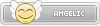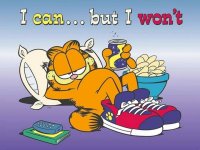This method is better than replacing the files on the NAND as bricking is very easy if something goes wrong while uploading and this will allow you to boot into a language you can read menu without the brick risk (assuming Aroma is running). I will assume you want your menu to be English.
Please note this wont work on applets (ie the Home Button Menu and the Internet Browser)
What you need
Things you will need are:
- A Wii U modded with Aroma (download the SDCafiine plugin in the
)
- JNUSTool (the
file)
- Java
Getting the language file
1. Extract the
file somewhere to your computer.
2. Open the extracted folder and open a command prompt/terminal where
is located.
3. Open the
file in a text editor and replace
with the actual Wii U Common Key.
4. In the command prompt, type in
and press Enter.
5. A GUI window should show up, navigate to
and tick
.
6. Click
and wait for it to download.
Putting the language file on the SD
1. In the
folder, make an
folder.
2. In the
folder, make a
folder.
3. In the
folder, make a
3. In the
folder, make a
folder.
4. In the
folder, make a
folder.
5. In the
folder, make a
folder.
6. Finally place the
file in the
folder.
Configuring SDCafiine
1. Boot your Wii U into Aroma.
2. Press L + DPAD-DOWN + Select to access the plugin menu.
3. Select
in this menu.
4. Press A on all three options to enable them. (One is on
, the other two are in
)
5. Reboot your Wii U and hopefully the Wii U Menu will be English (or whatever language you chose)!
A few notes:
Please note this wont work on applets (ie the Home Button Menu and the Internet Browser)
What you need
Things you will need are:
- A Wii U modded with Aroma (download the SDCafiine plugin in the
Additional Plugins and Modules)
- JNUSTool (the
release.zipfile)
- Java
Getting the language file
1. Extract the
release.zipfile somewhere to your computer.
2. Open the extracted folder and open a command prompt/terminal where
JNUSTool.jaris located.
3. Open the
configfile in a text editor and replace
[COMMONKEY]with the actual Wii U Common Key.
4. In the command prompt, type in
java -jar JNUSTool.jar 0005001010040100and press Enter.
5. A GUI window should show up, navigate to
content -> UsEnglish -> Messageand tick
AllMessage.szs.
6. Click
Downloadand wait for it to download.
Putting the language file on the SD
1. In the
wiiufolder, make an
sdcafiinefolder.
2. In the
sdcafiinefolder, make a
0005001010040000folder.
3. In the
0005001010040000folder, make a
English Modpack3. In the
English Modpackfolder, make a
contentfolder.
4. In the
contentfolder, make a
JpJapanesefolder.
5. In the
JpJapanesefolder, make a
Messagefolder.
6. Finally place the
AllMessage.szsfile in the
Messagefolder.
Configuring SDCafiine
1. Boot your Wii U into Aroma.
2. Press L + DPAD-DOWN + Select to access the plugin menu.
3. Select
SDCafiinein this menu.
4. Press A on all three options to enable them. (One is on
Settings, the other two are in
Advanced Settings)
5. Reboot your Wii U and hopefully the Wii U Menu will be English (or whatever language you chose)!
A few notes:
- The WIi U Menu will only be English (or whatever language you chose) when in Aroma (Tiramisu doesn't have an autobooting sdcafiine plugin).
- This can be done with other system apps but I dont feel like writing a guide for each of them. You can figure it out I hope.